Ubuntu Linux Virtual Machine can be easily installed for free using Oracle VirtualBox as virtualization hypervisor on a Windows 10 host (physical) machine. If you need a Ubuntu Linux computer as a testing environment, for example, in order to test Linux apps and web browsers, free office suites, boot your home server or to create a virtual Linux playground to play around with different options, test demo software or create a virtual network setup, you can easily do it without need to purchase another physical computer!
Oracle VirtualBox Tutorial – How To Run Ubuntu as Virtual Machine on Windows 10 Host
Basic Virtualization Terminology
- Hypervisor is a software application used to manage your virtual machine (VM) appliance and communicate between a host computer / operating system or directly with physical hardware
- Host Machine is a physical computer that runs Hypervisor and Virtual Machines
- Virtual Machine is a virtualized hardware (software defined) running your favorite operating system (OS) on a similar or different physical computer hardware and/or operating system
There are many different hypervisors and software products (Microsoft Hyper-V, VMware Workstation, Oracle VirtualBox, Parallels Desktop are some of the big names in this area to name just a few – see full list here) and possibilities to install virtual machine on your existing physical computer. Nested virtualizations are also possible e.g. virtual machine inside another virtual machine inside a hypervisor (our tutorial about installing VMware Player on Ubuntu Linux was actually done on a Windows computer!). Professional server environments use hypervisors that run directly on the hardware (e.g. no need for host operating system) in order to maximize hardware utilization, VM performance and compatibility. This goes beyond the scope of this article, as its main purpose is focused on home users.
Ubuntu Linux is not exactly a lightweight operating system (OS) to run under virtual environment and you will need a decent processor (CPU) and at least 4 GB of RAM memory to run it properly. If you assign low amount of RAM to virtual machine, Ubuntu might not even boot or you may experience weird problems!
We suggest that your physical machine has at least:
- Intel Core i5, i7 or i9 CPU or equivalent AMD Ryzen 5, 7 or 9 or better
- 8 GB of RAM memory (more is better!)
- SSD hard drive (NVMe highly recommended)
Other specifications should be easily met, once you have above specs satisfied.
How To Install Ubuntu as Virtual Machine using Oracle VirtualBox on Windows 10
Download Oracle VirtualBox
https://www.virtualbox.org/wiki/Downloads
Download Ubuntu Desktop (LTS = Long Term Support version is recommended)
https://ubuntu.com/download/desktop
Then follow this video tutorial:
BONUS VIDEO
How To Install Windows 11 Insider Edition on Windows 10


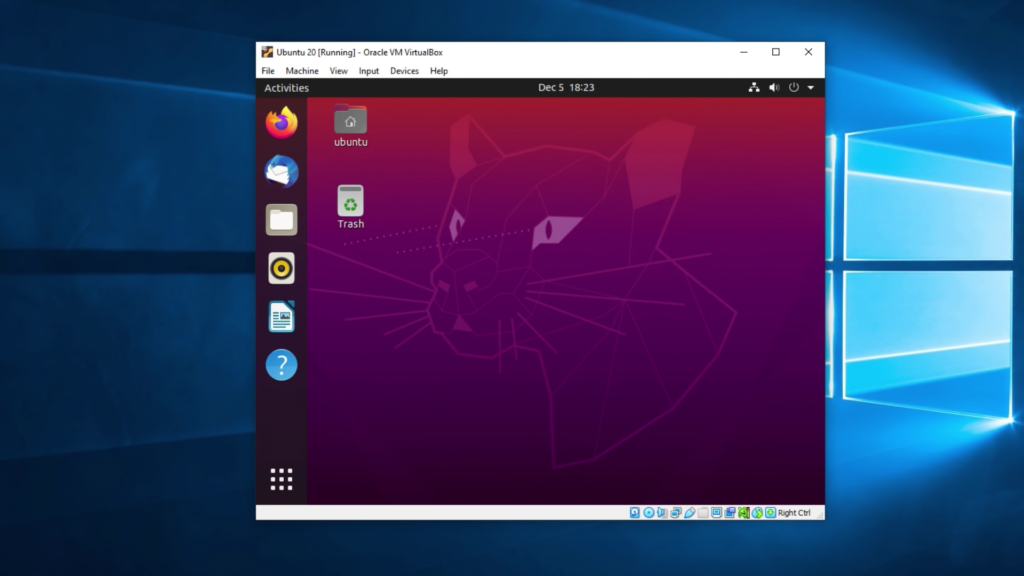






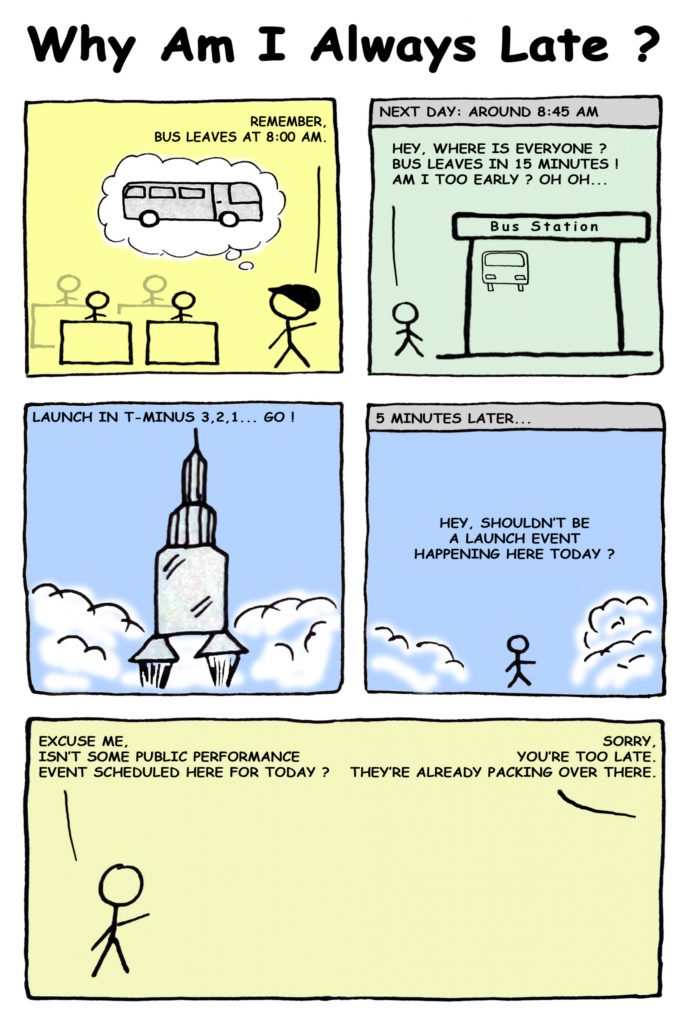
![Xiaomi App - How To Re-Install Stock Factory Version - How To Fix Corrupted Gallery App [no root]](https://tehnoblog.org/wp-content/uploads/2025/09/Xiaomi-Gallery-App-Code-Bugs-Artwork-1024x576.png)















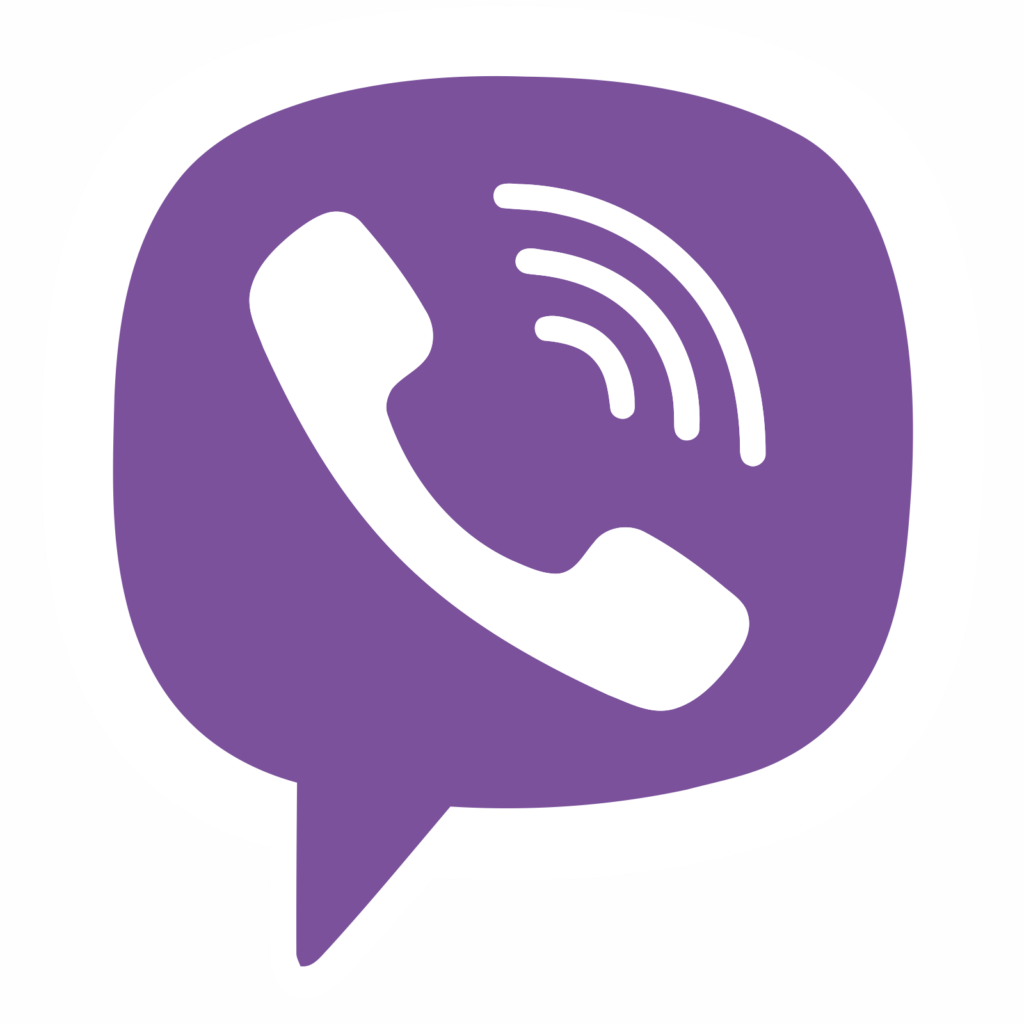
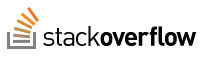

Comments
Post A Comment