Article Updated: 12 Dec 2021
Starting from June 1, 2023 — which is exactly 2 years from today — Google will start rationalizing its resources (as part of its 24/7 worldwide carbon-free goal by 2030) by removing large or excessive content from inactive user accounts.
Google To Start Deleting Your Photos, Gmails and Gdrive Files Starting From June 2023
In December last year Google sent us an email about upcoming policy change regarding storage space and data retention periods. Before, they were practically indefinite, as long as you did not exceed free storage quota of 15 GB for Gmail, Google Photos or Google Drive combined, unlimited for Google Photos if you opted-in for lossy downscaled images using latest and greatest Google compression algorithms technology (16 Megapixels max resolution for photo, and 1080p Full HD for video) or as long as you pay regularly for premium storage service. However, those days are over and we are mostly concerned with the free service, anyway, since the new policy change will affect those users the most.
According to Google, users upload 28 billion photos and videos every week using Google Photos app! Media files are becoming ever larger both in numbers and size, despite the efficient storage algorithms. Increases in smart phone camera’s sensor resolutions to insane 100+ Megapixels (for photo) and 8k (for video) are eventually going to saturate enormous storage capacities at server farms (you know, those secret underground facilities with endless racks of hardware with hypnotizing flashing LEDs and nested cables) of tech giants, even at Google.
In case you have tons of photos, videos, and emails (particularly those with huge attachments), you may start thinking about storage and backup alternatives. Download Google files / backups on your local computer, tablet or smart phone before it’s too late. Better be safe now then sorry later!
“Google has my back covered” is not exactly true anymore? 😱😭😒
Here’s the complete email from December 2020:
Important Policy Changes for Google Account storage
Dear Google User,
We are writing to let you know that we recently announced new storage policies for Google Accounts using Gmail, Google Drive (including Google Docs, Sheets, Slides, Drawings, Forms, and Jamboard files) and/or Google Photos that bring us in line with industry practices. Since you have previously used one or more of these products in your Google Account storage, we wanted to tell you about the new policies well before they go into effect on June 1, 2021. Below is a summary of the new policies. Please reference our Help Center article for a complete list of what’s changing.
Summary of the new policies (effective June 1, 2021):
- If you’re inactive for 2 years (24 months) in Gmail, Drive or Photos, we may delete the content in the product(s) in which you’re inactive. Google One members who are within their storage quota and in good-standing will not be impacted by this new inactive policy.
- If you exceed your storage limit for 2 years, we may delete your content across Gmail, Drive and Photos.
What this means for you:
- You won’t be impacted by these changes unless you’ve been inactive or over your storage limit for 2 years. As this policy goes into effect June 1, 2021, the earliest it would be enforced is June 1, 2023.
- After June 1, 2021, if you are either inactive or over your storage limit, we will send you email reminders and notifications in advance and prior to deleting any content.
- Even if you are either inactive or over your storage limit for one or more of these services and content is deleted, you will still be able to sign in.
- Note: The inactivity and over quota storage policies will apply only to consumer users of Google services. Google Workspace, G Suite for Education and G Suite for Nonprofits policies are not changing at this time, and admins should look to the Admin Help center for storage policies related to their subscriptions.
Learn more about how to keep your account active
To learn more about how to remain active with these products, visit this Help Center page.
The Inactive Account Manager can help you manage specific content and notify a trusted contact if you stop using your Google Account for a certain period of time (between 3-18 months). Note: the new 2 year inactive policy will apply regardless of your Inactive Account Manager settings. You can learn more about these changes and ways to manage your or a loved one’s account in our Help Center.
Learn how to manage your storage
Learn more about the over quota policy and what counts against storage quota.
You can use the free storage manager in the Google One app and on the web to see how you’re using your Google Account storage, and free up space across Gmail, Google Drive, and Google Photos.
Thank you for using our services.
Your Google Team
What’s eating my Google space anyway? \⍩⃝/
Here’s a quick recap what eats your Google storage space and how it may impact you in the future:
What affects your Google Account storage
What counts against your storage quota
- Original quality photos and videos backed up to Google Photos.
- High quality (now named Storage saver) and Express quality photos and videos backed up to Google Photos after June 1, 2021.
Any photos or videos you’ve backed up in High quality or Express quality before June 1, 2021 will not count toward your Google Account storage. (editor’s note: but Original quality files will!)
- Gmail messages and attachments, which includes your Spam and Trash folders.
- Files in Google Drive, which includes PDFs, images, and videos.
- Files created or edited in collaborative content creation apps like Google Docs, Sheets, Slides, Drawings, Forms, and Jamboard.
- Files created or edited after June 1, 2021 count against your quota.
- Files uploaded or last edited before June 1, 2021 don’t count against your quota.
What happens when you’re over quota
When you’re over quota, it means you use more storage space than you have available. If you go over your storage quota:
- You can’t upload new files or images to Google Drive.
- You can’t back up any photos and videos to Google Photos.
- Your ability to send and receive email in Gmail can be impacted.
- You can’t create new files in collaborative content creation apps like Google Docs, Sheets, Slides, Drawings, Forms, and Jamboard. Until you reduce your storage usage, nobody can edit or copy your affected files.
- You can sign into and access your Google Account.
How To Deal With This Matter? What Should YOU Do?
Photos / Videos / Files
As a first step, head over to the Google One app or if you use a computer to the website to see how much actual Google storage space you use. If you have more than one Google Account, you will have to check this for each account separately (by switching accounts, obviously)! Then, follow some of the links provided above to manage your files, download them locally to create an “offline” backup, or delete unnecessary files if you don’t need them anymore.
*
Yes, it is incredibly easy and convenient to use cloud storage apps, cloud this, and cloud that, especially if you are not tech-savvy person. However, with some basic knowledge and few minutes of your time, you can become completely independent and learn how to backup your own files from your smart phone to your local computer and other (smart) devices.
For this very reason we never use cloud storage for photos and videos. Never. Ever. Period.
There are simply too many horror stories about users who became locked out from their accounts for one reason or another, or they simply completely forgot their email addresses and passwords they created in the first place.
*
It’s much safer to use File Manager with integrated Wi-Fi file sharing / FTP server on your smart phone and periodically “upload” all photos and other files to your own local network drive! And, yes, it works in reverse way, too, so you can “download” files back to your phone in case that you need them.
For less than $100 you can purchase private home cloud storage device, and have a great(er) piece of mind. Of course, there are some more complicated use cases, such as building your own shared home network drive for $0 (yes, entirely free!) if you know a thing or two about Virtual Machines and Linux, but once you set it up, you will have both convenience and piece of mind at the same time.
Alternatively, if you don’t have a networked drive (NAS) with integrated home cloud server, you can use a simple remote FTP server feature built-in in most File Manager apps (check above link for Android smart phones), activate it on your phone, and then use WinSCP or Total Commander to access your phone’s files remotely over a local Wi-Fi network. Using simple drag & drop via WinSCP (or similar) you can backup photos, videos and other documents to your laptop or desktop computer, tablet or even secondary (backup) phone – no 3rd party services involved! FTP, particularly over home/office Wi-Fi, is such a great convenience!
As a final and easiest option, you can share a folder on Windows OS or iMac, and easily access that folder with above mentioned file explorer apps from your phone or tablet (you need to map that shared folder first in your file explorer app), and then transfer your files wirelessly to your backup computer.
*
Of course, you need a wireless router or gateway, and your phone must be connected to it (same network requirement) in order for this to work. We gather this is one disadvantage of having a local drive (home cloud) backup over public cloud storage services using Google, Dropbox, Microsoft, iCloud etc., but even that can be resolved using public DNS service and some networking magic, if you desperately need to access you data remotely. Latest NAS drives come with such features already built-in, and its relatively easy to configure them using step by step instructions from the manual.
*
If you do not have Wi-Fi connection at home, you need to use USB data cables and transfer the files manually to your computer via classic copy/paste and built-in file explorer on your PC. Yes, it’s a bit less convenient than using wireless technology, but it works.
It’s great to have that many different backup options, and you have to be aware of all of them.
Email Backups
In addition, when it comes to emails, we always use desktop versions of Microsoft Office Outlook or Mozilla Thunderbird (or any other 3rd party personal free email client such as eM) connected with all our Gmail accounts, and we regularly have all email backups both on Google server(s) and our “offline” computer(s) disk drives.
This way we have multiple email databases scattered around and we don’t have to depend on just one location for all the messages and periodically we can cleanup Google’s storage space to keep it free.
Please note that we use POP3/SMTP protocols for Gmail on desktop email clients (apps mentioned above) specifically, because IMAP simply synchronizes all Gmail accounts inboxes 1:1 (like a mirror) with your local computer or other (3rd party) mobile apps*. In another words, if you delete an email message in any IMAP-configured app or client (e.g. mobile/desktop Gmail app, Outlook, Thunderbird, eM client etc.), it will also delete it on Gmail’s server (via Gmail app or website) instantly or with the next synchronization cycle (e.g. when app performs a check for new messages or internet connection becomes available again). It works in reverse, too, at least with native Gmail apps. Thus, switching back to an older POP3 we keep independent copies of our emails on the device that was used to originally create and send it.
* Yes, you can use more than one email app on your phone for the same email account at the same time, in case you were wondering — as a shadow / backup copy of the existing ones. Just be sure to use one(s) that do not simply store them on their own clouds, but actually download them locally to your own device, and be careful which protocol you set, to avoid message deletion synchronization.
However, even if you opt-in for IMAP, which does offer seemles sync over different devices, both desktop Outlook and Thunderbird email clients offer a feature called local folders, where you can keep (move or copy) actual copies of your emails – locally – fully independent of your server copies where you can accidentally delete them. Even if you later delete server (IMAP) versions of email messages, local copies will still remain intact in their local folders!
CONCLUSION
Of course, we do use cloud services, they are just too damn convenient to be entirely ignored and disregarded altogether these days, but we aren’t exactly their unconditional promoters and advocates. Do we rely on them exclusively? No. Absolutely not.


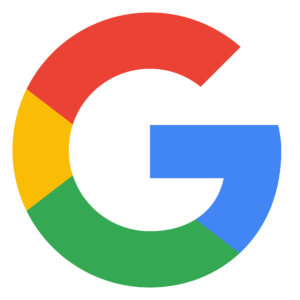
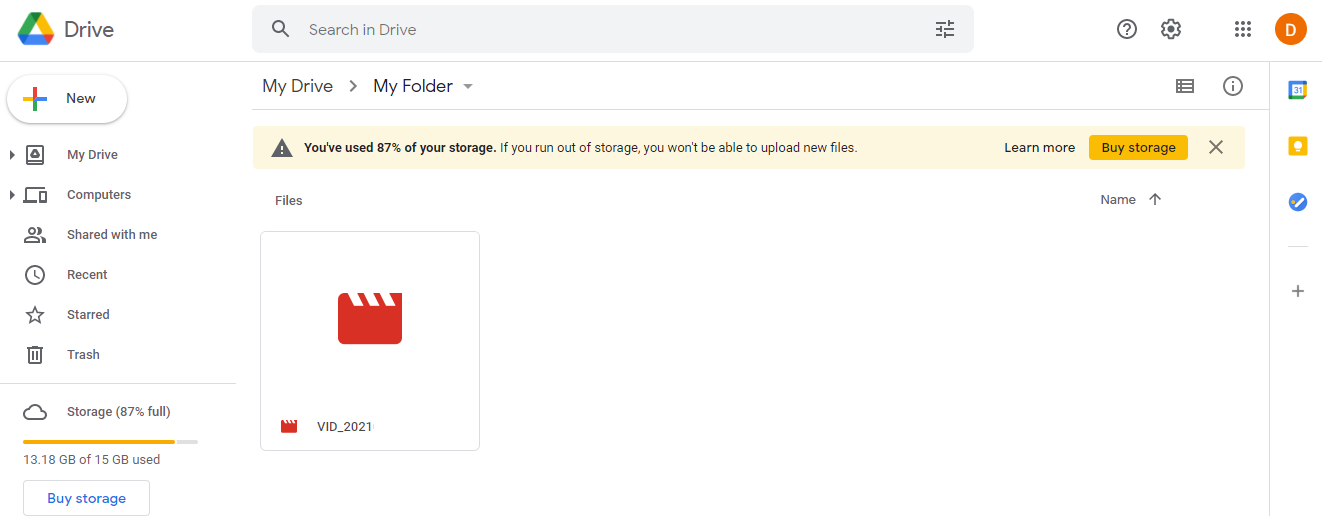







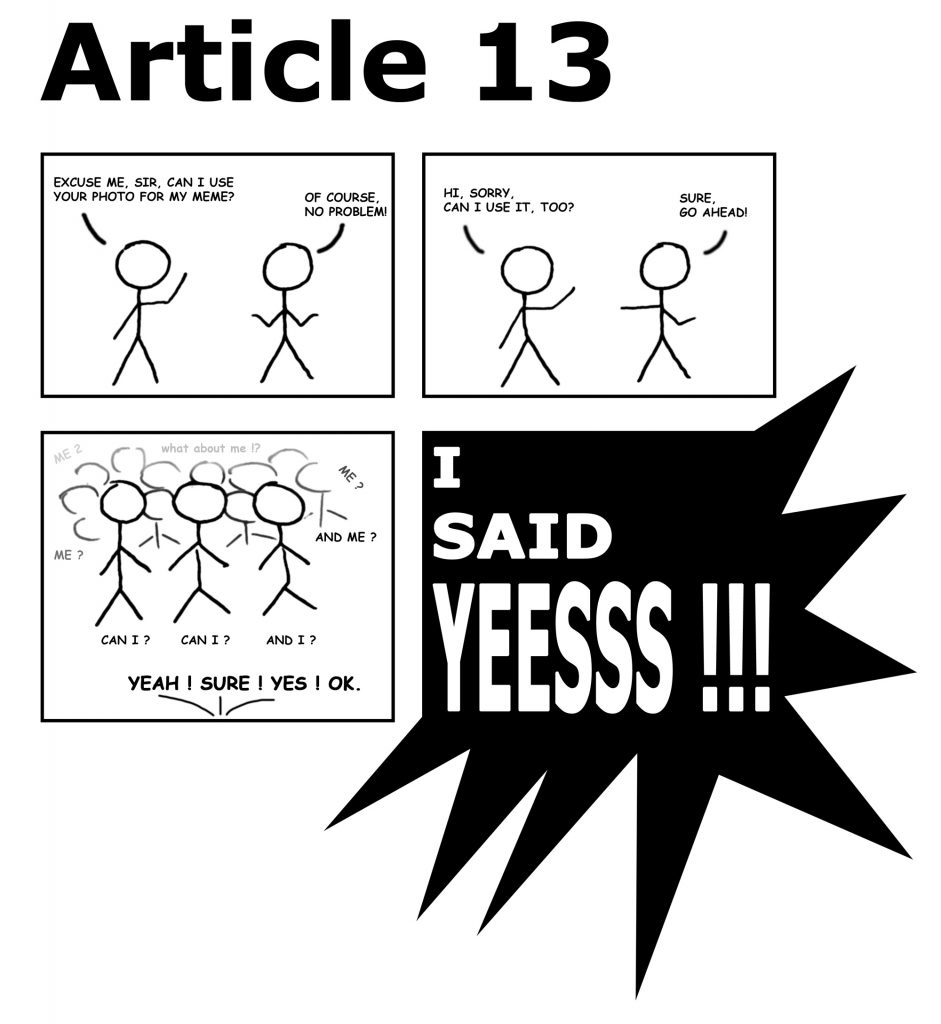
![Xiaomi App - How To Re-Install Stock Factory Version - How To Fix Corrupted Gallery App [no root]](https://tehnoblog.org/wp-content/uploads/2025/09/Xiaomi-Gallery-App-Code-Bugs-Artwork-1024x576.png)












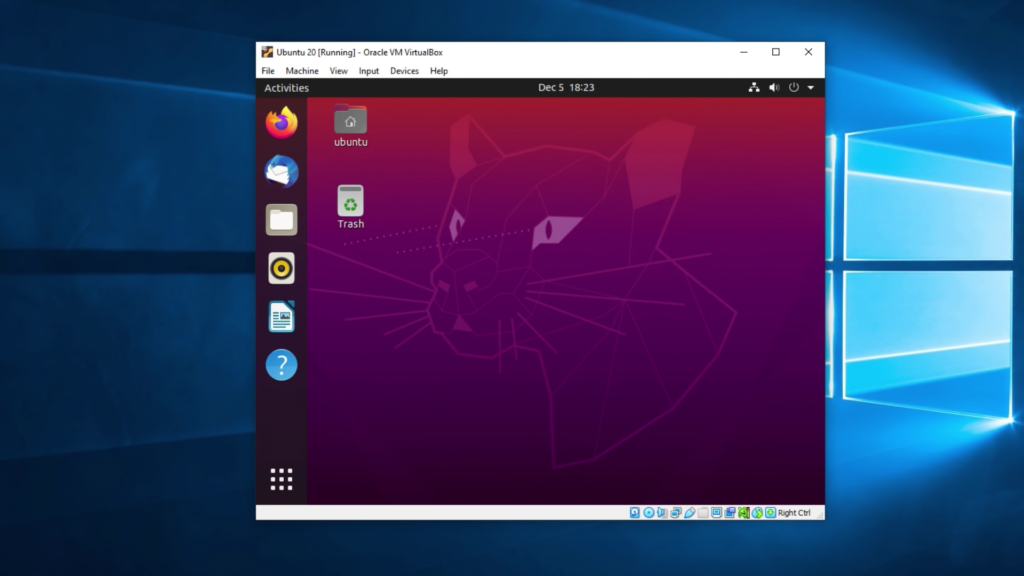
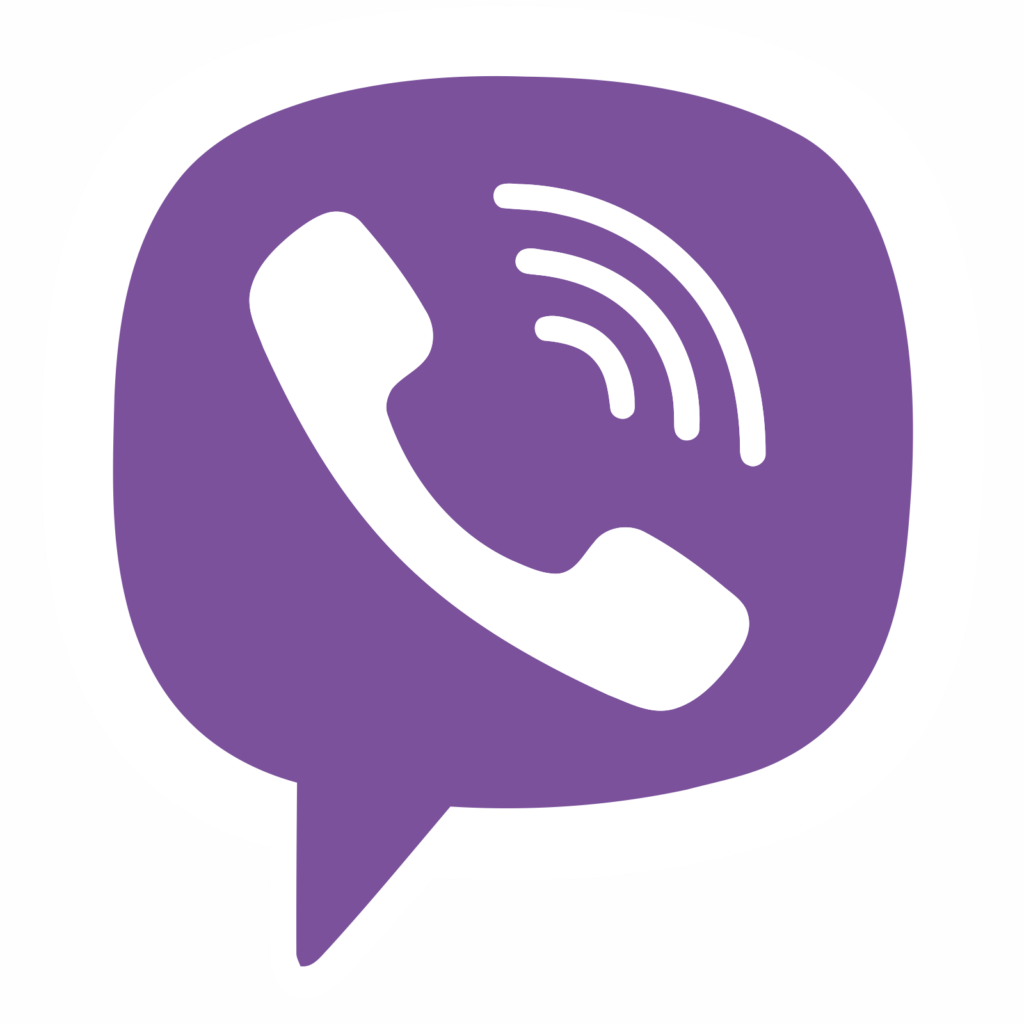


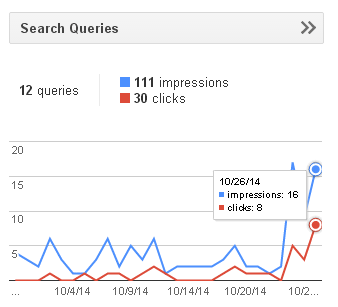

Comments
Post A Comment