If your computer/laptop/notebook mouse is malfunctioning, experiencing double clicks or chaotic horizontal or vertical scrolling, you have a fair chance that this is a simple issue of dirty and oxidized contact switches and damaged potentiometer (or pot). In this video we will show you how to quickly fix this problem.
COMPUTER MOUSE REPAIR GUIDE
Symptoms:
- Accidental / Unintentional Double Clicks
- Erratic Up/Down Scroll Wheel Behavior
- Left or Right Click Malfunction / Not Working
Required Tools:
- Screwdriver
- Household Cotton Wool
- WD-40 CONTACT SPRAY
STEP BY STEP QUICK REPAIR GUIDE
STEP 1
Open Mouse Case
This step varies for each model and manufacturer, in some complex gaming mouse types screws are hidden behind the teflon pads and other places, so you need to carefully remove those first, to reveal screw holes underneath. For wireless / cordless models, screws are usually located inside the battery compartment, so make sure to remove the batteries first.
STEP 2
Protect sensitive PCB circuit board parts with cotton wool, and apply WD40 contact spray.
STEP 3
Clean any spray residue and re-Assemble mouse case. Mouse should now work for a very long time without any issues!
FINAL TIPS
1. Avoid using medical alcohol. While this is a common household prop at your disposal, I strongly suggest that you avoid using it. According to my experience, this will fix the problem only temporarily, for a few days or weeks at most and you will have to repeat this procedure too frequently. WD40 is a common spray, inexpensive and globally available. You can also try dedicated and specialized CONTACT CLEANER sprays, however, they are usually 2 or 3 times more expensive. And WD40 does an excellent job already!
2. Use cotton wool or soft cloth to cover / protect sensitive PCB parts before WD40 spray application. You can use supplied directional straw to focus on targets more accurately, however, from my experience, it is not enough to prevent undesirable liquid and oily dispersion on the PCB.









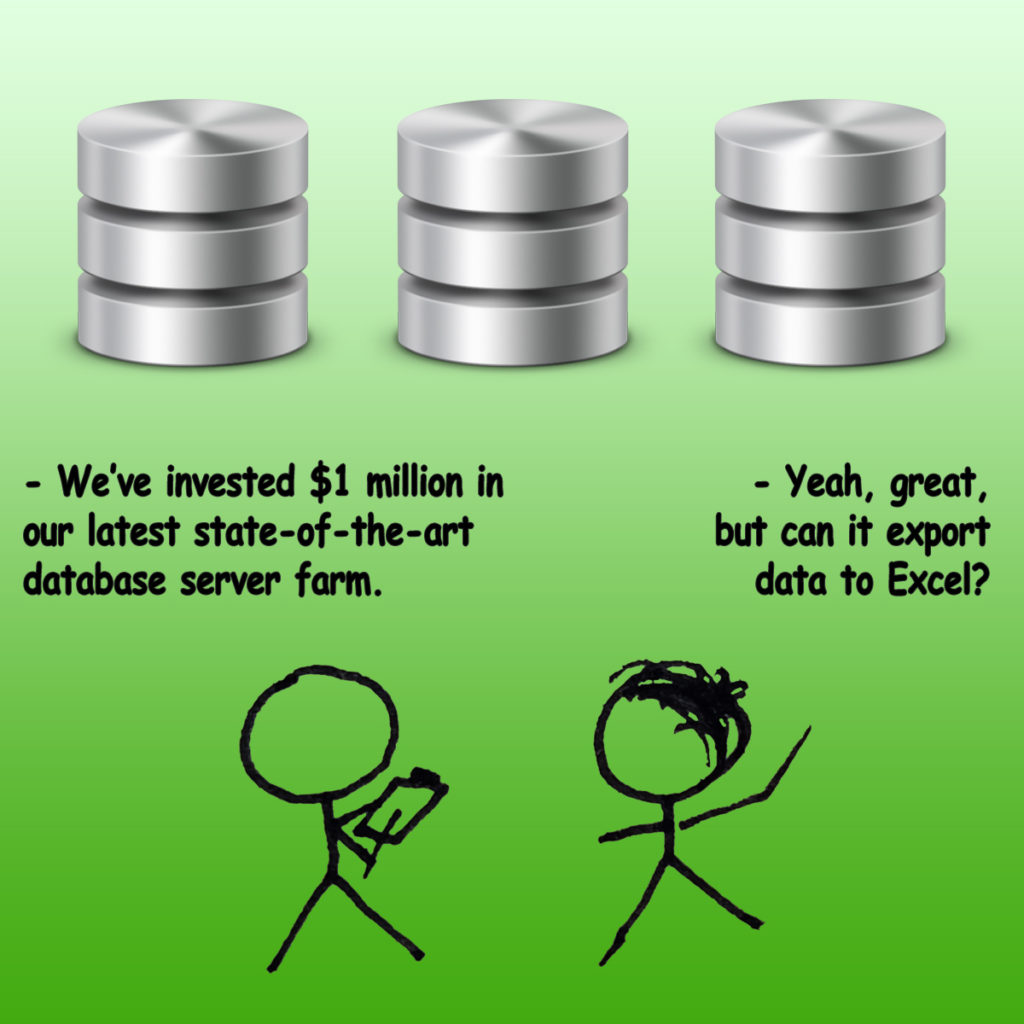
![Xiaomi App - How To Re-Install Stock Factory Version - How To Fix Corrupted Gallery App [no root]](https://tehnoblog.org/wp-content/uploads/2025/09/Xiaomi-Gallery-App-Code-Bugs-Artwork-1024x576.png)










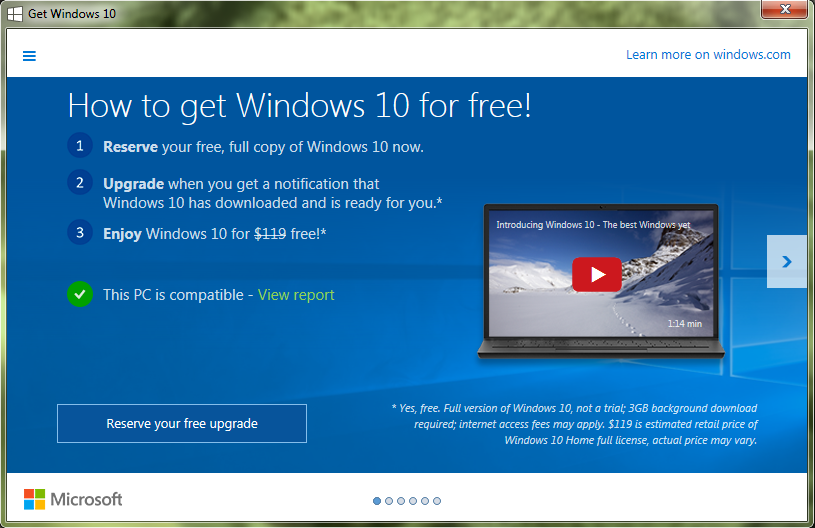
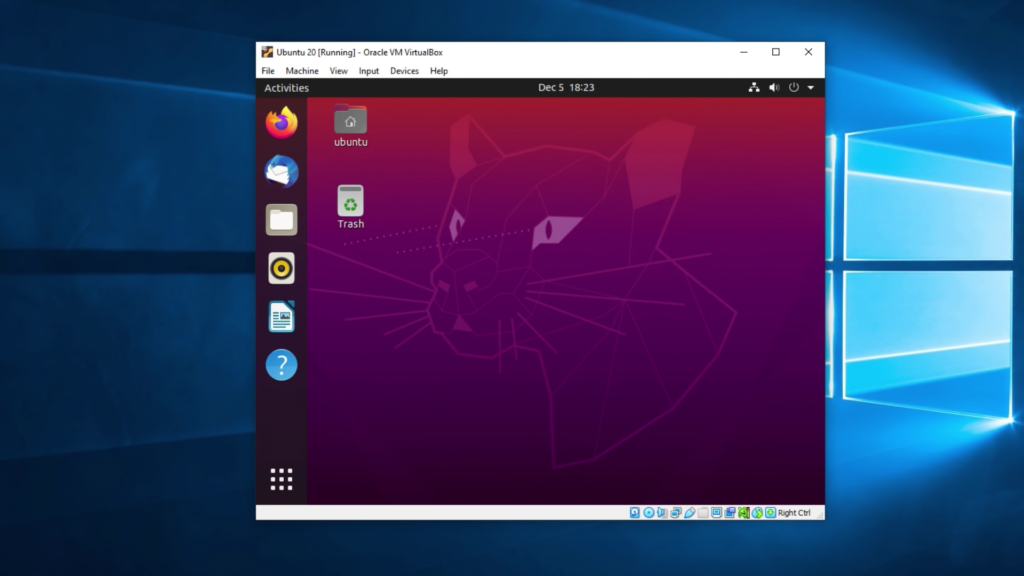


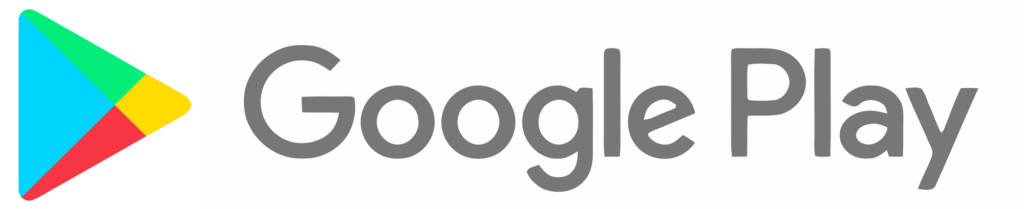


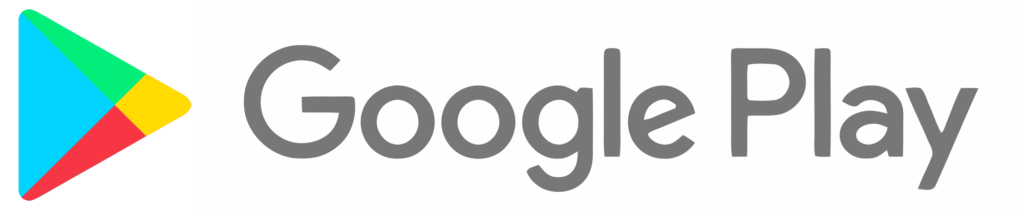
Comments
Post A Comment