Article Updated: 20 May 2021
Recently, a friend replaced her aged iPhone 7 (which she only bought last year!) with a newer model from the X series (iPhone XR – very similar to iPhone XS, but with a larger screen/body, lower display resolution and no telephoto camera), and decided to start afresh with her shiny new phone. Instead of copying all the images and videos to the new device, she decided to simply create a backup of the entire DCIM folder on her Windows PC. And that’s the exact moment when our agony started…
iPhone 7 8 X XR XS 11 12 13
Copying Photo/Video Files To PC Fix
How To Fix USB Device Connection Errors and Image/Video File Transfers From iPhone To Windows Computer?
In the beginning, first couple of 1xxAPPLE folders were copied without problems (e.g. from 100APPLE to 108APPLE). However, that’s where the issue started to appear.
Sometimes, the error occurred right at the start of the copying procedure, sometimes it happened in the middle, and Windows was just hanging there for a while, until finally reporting that the connected USB device is not functioning. Or, when I was finally loosing my patience and manually disconnecting phone’s USB cable, messages reported in those cases were expectedly different: the device is not available or the device is disconnected. Couple of times, after several abrupt USB cable connect/disconnect cycles, iPhone no longer started showing prompt to allow access to media files! Phone was no longer visible (mounted) as a storage device under Windows PC!
Anyway, what I tried at first was to switch to a different PC computer. Three different PCs in total were changed running Windows 7, Window 8 and Windows 10, respectively. All 3 of them manifested same problem, which appeared to be erratic, as each time, copy process was stuck at a different image or video file.
- I tested iPhone connected to three different PCs (Windows 7, Windows 8, Windows 10). Switching computers apparently didn’t help fixing the problem.
- I switched to a brand new original iPhone USB cable. No luck, either.
- I rebooted PC couple of times. This absolutely didn’t have any positive effect on the issue at matter.
- I rebooted iPhone. In some cases, this actually helped both for above mentioned cases when iPhone wasn’t showing allow access prompts when connected via USB cable and when copying some of the problematic folders (but not always)!
It didn’t take long before I figured that the problem was within the phone itself, and not PCs nor cables. Finally, I had to seek help on the web, and someone suggested to modify a certain option in the Settings menu, and see if it will make a difference. And it did!
- Go to iPhone Settings (gearbox-like icon app)
- Go to Photos section in the menu
- Scroll all the way down to TRANSFER TO MAC OR PC section and select option named Keep Originals.
- You might need to reboot and reconnect your iPhone to the PC once again, to make sure it finally works with the new setting applied.
SOLUTION: WATCH VIDEO
DONE!
All files were transferred to the computer in one go! USB transfer was no longer timing-out and Windows was no longer hanging on specific files and folders. Hooray!
What happened here? Is there an explanation for this problem?
Apparently, in factory default mode iPhone converts (or should, anyway) high-efficiency media files (e.g. HEIC images) into more common, but older and less efficient, JPEG standard, that you can easily view on your PC or any other media device out there. HEIC is still not widely accepted and common. However, this apparently doesn’t work well (or at all) when using common USB connection and Windows Explorer file manager on your PC. Maybe it works fine with iTunes installed, but I haven’t tried that yet.
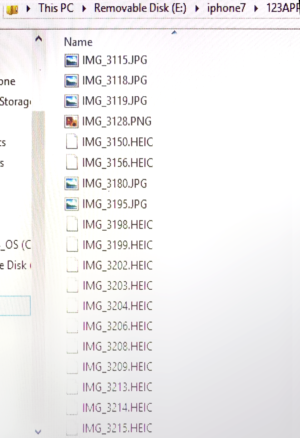
iPhone HEIC Image Files are currently supported under Windows OS only with special app extension installed
Problem you’ll most likely face after copying iPhone’s HEIC image files this way is that you’ll need to install additional decoder or photo viewer app that can display those images on a standard PC. One solution is the official Microsoft HEIF extension that adds support for .heic and .heif images on your device. Otherwise, you’ll see a blank white generic icon and no file association, as you can see in the above screenshot.
Update: with Windows 10 latest updates HEIF extension already comes installed (it cannot be removed apparently because Uninstall button is greyed out) and common apps like Microsoft Paint and Microsoft Photos have a built-in read support for HEIF/HEIC/WebP image files on all Windows 10 PCs. HEIV extension for videos still needs to be purchased separately, though.



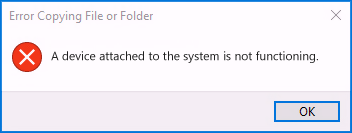
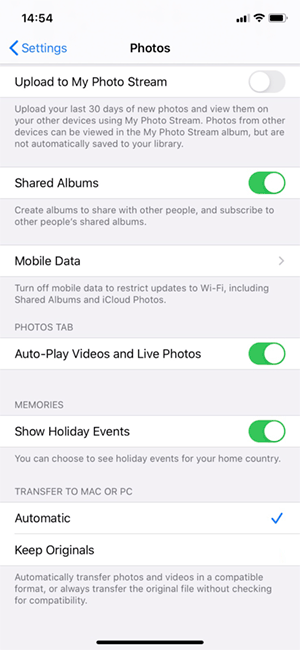






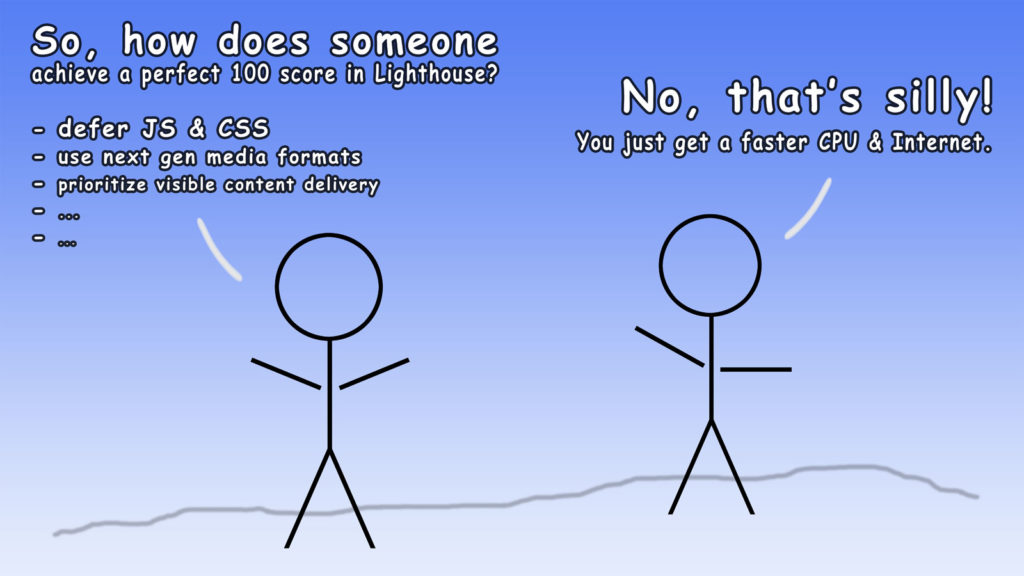
![Xiaomi App - How To Re-Install Stock Factory Version - How To Fix Corrupted Gallery App [no root]](https://tehnoblog.org/wp-content/uploads/2025/09/Xiaomi-Gallery-App-Code-Bugs-Artwork-1024x576.png)












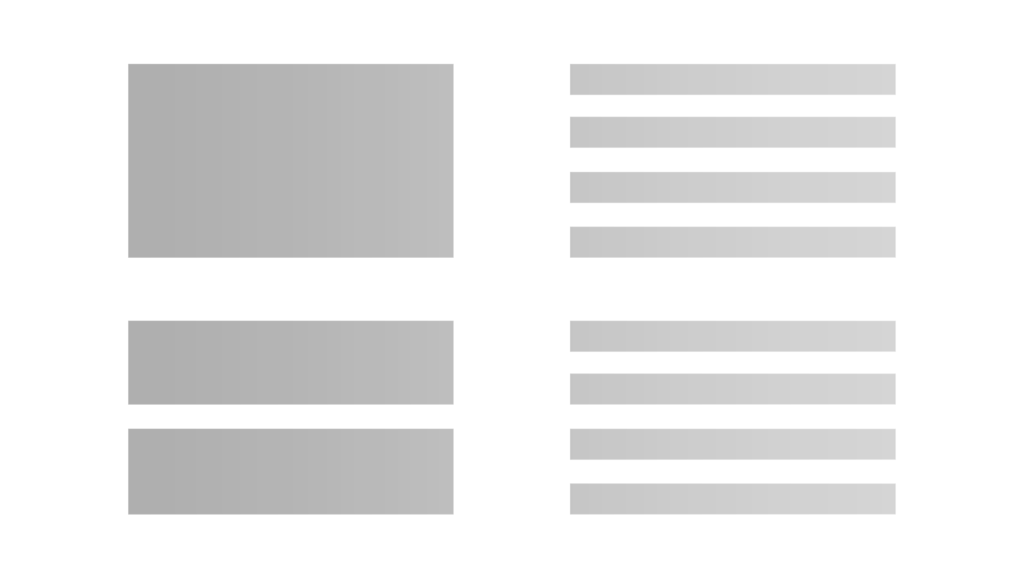



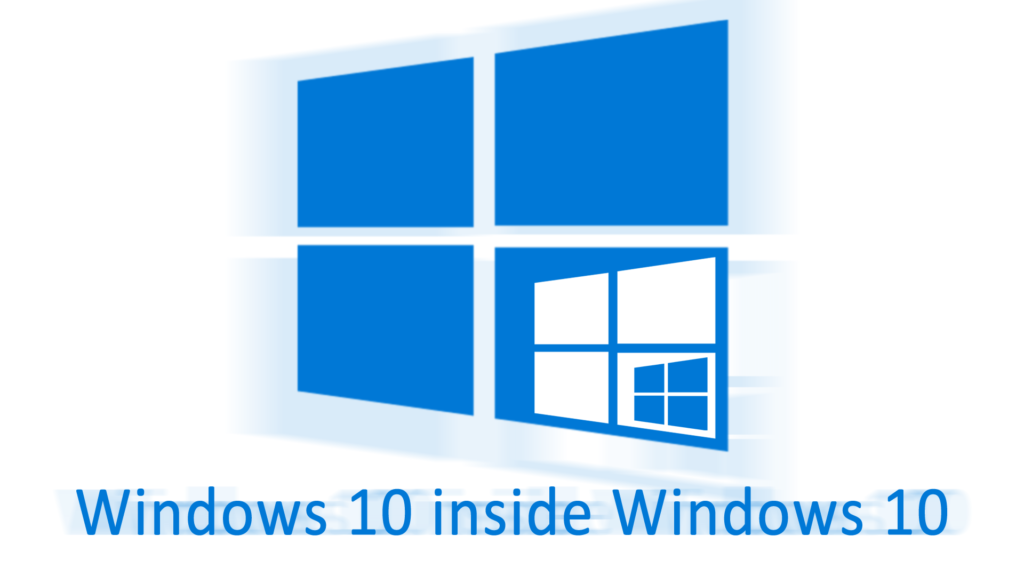


57 Comments
Add Your CommentThis was exactly the issue I was having with an iPhone 6S working perfectly and the iPhone 8+ constantly disconnecting on USB on my Windows 10 PC. Many thanks for your post. As soon as I changed the option and reconnected, data flowed over USB with ease. Like you say, just the conversion to worry about now. Thank you very much.
December 5th, 2019I have more than 7000 pics and movies on my iPhone X, about 30GB and way too much to use the standard (5GB) iCloud. I could pay 3 € per month for 200GB iCloud but I don’t want to do this. I never used iCloud with my phone.
I have the same problem with the USB-transfer to my Windows 10 PC. I tried the above solution. Result : after 2 or 3 minutes, the iPhone stops responding. About 250 pics and movies were transferred (and indeed, the ‘.HEIC’ files dit not convert to .JPG while transferring to the PC). So my problem was not solved with this ‘Keep Originals’ option. However, I see a bit of progress : with the option ‘Automatic’, only 30…50 pics were transferred. With ‘Keep Originals’ : about 250 pics …
Could there be another way to do this ? Thusfar I tried 3 different USB-cables, 3 Windows 10 PC’s without any luck.
December 8th, 2019Tha,ks for your answer!
Thanks Its really Work….:)
December 17th, 2019Many thanks.
January 3rd, 2020Again a great not working and tested feature.
You saved my Saturdays evening :-)
January 4th, 2020I have had the same issue and started to be really desperate … but then I just found your great article and holalááá :-)
Thank you thank you thank you!
Thanks for this post. It actually works. I was facing this issue from more than a year and thinking that Apple did it intentionally to make users pay for iCloud higher storage which actually looks true. Earlier I tried iTunes, iCloud, Backing up my phone, etc. but all in vain.
January 7th, 2020Thank you! This solved my problem which has confused me a lot. Going in circles trying to find a solution until I found this :)
January 8th, 2020Excellent! I was getting so frustrating trying to transfer with the error message appearing after each first video transfer. Your post was easy to find as the wording is well matching the experienced problem. I am back in good terms with my iPhone :)
January 11th, 2020This tip helped me timely, Thanks to the Author
January 11th, 2020I had the same problem and your solution resolved the it. I think the iPhone has a buffer overflow problem; I could copy a few files at a time but not a large number of photos. Also I couldn’t copy a single large video file.
January 23rd, 2020Thank You!!
February 3rd, 2020It works for me. Tanks.
February 7th, 2020What I recognized after I used this solution is the following:
Earlier when I used the automatic option there were some .mov files which were transferred to the PC successfully.
When I switched the original option on and copied the files, the file size became more than 50% less than before. When I checked the properties of the given file I saw that the data rate (speed) at the original was 19783 kb/s and at the automatic was 42585 kb/s. It could be an explanation for the size, but I do not understand that why the automatic is bigger than the original?! Does somebody have explanations on it?
What is the importance of the data rate?
You have to inspect both files with some media analysis tool such as MediaInfo. I guess one is high efficiency codec, and the other one more common mp4 compatible with older devices.
February 10th, 2020Absolutely worked! thank you very much!
February 9th, 2020Thanks for this!
February 21st, 2020Thank you so much for the help. Fixed my issue. I thought the drive in PC was screwed up. Saved me a ton of time. Much appreciated!!!
February 21st, 2020Worked well to avoid the error while copying big files but it made the files unusable in my case where they were copied over as photos showing the size as 22 GB for pic which is supposed to be 6 MB and I can not open them :(
February 23rd, 2020That’s not normal. Are the files opening properly in the phone?
February 23rd, 2020Thanks a lot.
February 26th, 2020It becomes better. After changed the iPhone X photo setting, most my iPhone X photos becomes HEIC files, which are displayable on Windows 10. And it runs more smoothly.
However, it still gets disconnected often. When I take off the cable and reconnect, the iPhone “Internal Storage” shows empty until unplug and plug several times. And still disconnecting often.
I run iOS 13.3.1
TIA
Thank you very much. Finally it worked out. I tried everything else but this is what made it.
March 4th, 2020Thanks a lot!!!! your post helped me a lot!
March 13th, 2020All the best for you.
Thank you so much this really works. I bought 2 new cables and totally the same problem. Should have read this earlier. Life-saver!!!!!!
April 20th, 2020Thanks a lot. Really helpful. I was wasting 2 months to find out this simple solution. After googling that results on too much information that never work, this is the only simple and perfect answer.
April 22nd, 2020It works, but then it disconnects again. I need to keep turning my phone on and off again, or pulling my usb out and plugging it back in. =( It makes the process even longer. Any fixes?
April 27th, 2020Check Auto-Lock interval in Settings > Display & Brightness menu. Also, make sure your battery is full, or put phone on adapter power. Else, you’ll have to disable Low power mode under battery option. Hope this helps, otherwise I have no clue, maybe some app is doing it.
April 27th, 2020Thank you!!!!!
April 27th, 2020thanks a lot bro
May 3rd, 2020Hi Bro !
May 5th, 2020You made my day dude, incredible ! Such a simple solution for such a big problem. It worked like a charm. Thanks
You’re welcome :)
May 5th, 2020Thank you very much. This was driving me nuts.
May 14th, 2020Many thanks to the author for this “fix”. Have been trying to transfer photos from wife’s iphone to PC for full-quality backups and consistently had problems with disconnections. However there are still some issues with this workaround that seemingly is a memory buffer issue that cannot be remedied. So as Ludwig here said he was able to transfer some 250 odd files before issues crept up is legit. At any given time (iphone 7 here), I was able to transfer around 8GB of pics and vids out of a total backup of 92GB before the same disconnection issue happens even after changing the option to “Keep Originals”. Funnily enough, I’ve kept the option of storing pics as Jpg in the phone and not HEIC, so it’s definitely not a conversion issue.
So in summary, transfer no more than 8GB or so in a single go. Stagger the transfer to around 6-7 folders even. Why Apple cannot name folders simply like Android does is a mystery. 100Apple, 101Apple, 101Cloud and what the eff not is a dumb naming scheme.
Many thanks to the author. Saved me a ton of headache.
June 5th, 2020Thank you, glad it helped.
June 5th, 2020Thank you very much!
I discovered, that it fixed the “device has become unavailable” problem when I tried to copy .mov files off of the iPhone (iPhone 7, software 13.4.1) . At that point, I had already tried rebooting everything, changing cables, keeping phone from sleeping by using the touch screen, reviewing itunes settings, but to no avail.
I also discovered, that changing the setting back to “Automatic” again did not reinstate the problem (that the device became unavailable shortly into the copy process while attempting to copy .mov files). Everything worked fine from that point on.
You should think, that this problem was described by a lot of people, but no. Consider how you could possibly add wording that matches the users’ search phrases – like citing the error message on the phone, “device has become unavailable” (i lost the error code; cannot reproduce at this time; does anyone else have it?)
Thanks again for the fix
(and BTW, a hint for everyone: Use the HEIC files going forward; I compared the HEIC version and the JPG version of the same picture, with “Keep Original” and “Automatic”: the HEIC version is sharper and smaller)
June 6th, 2020Hi, glad it worked. Yes, HEIC is going to become new standard eventually, it uses higher compression, but it also produces better quality thanks to higher efficiency.
JPEG conversion inside iPhone might be set to higher compression and lower quality, in order to keep files reasonably sized (saving storage space). It’s not that they can’t be as sharp, but the file sizes would be much larger.
This is particularly true in case of newer iPhones, if you check video comparison between iPhone XR and iPhone 7, both phones have single 12 Mpix cameras (XR has a little better sensor, naturally), but XR also produces 30%…100% larger JPEGs in comparison to an older model. Granted, image quality is not achieved just because of that, but it does help in preserving sharpness and details.
June 6th, 2020thank you
June 7th, 2020Ok so my videos transferred fine, but when I try to open the videos with Quicktime, the videos just have sound but no picture. Just a black screen.?
June 16th, 2020I did install the HEIF codec, but no luck.
HEIF is for images only (High Efficiency Image Format). You need to purchase HEVC video extension from Microsoft, or install some 3rd party codec pack to be able to play (decode) them.
June 17th, 2020Thank you – this fixed my problem! Yay. Happy.
June 17th, 2020Brilliant!! Such a simple fix. Thanks!
June 19th, 2020This is it! Thanks very much <3
June 22nd, 2020thanks a lot for this
June 27th, 2020So this worked for me, but halfway through I started getting the “The device is unreachable” error. Nothing really worked except turning off/on both the computer and the phone, then looking for the images and files it didn’t want to copy and forget about those. For whatever reason folder 116APPLE had some issues. copying 222 files.
August 17th, 2020100% solved my issue. I was pulling my hair out and nothing was working. Thank you so much!!!
September 7th, 2020Thank you so much!!
September 29th, 2020This doesn’t fix it for me with one huge video file of 50GB. Transfer is interrupted after about 70% every time … any ideas would be most appreciated.
October 13th, 2020It seems that power saving mode kicks in, or some other connection time out occurs. Have you tried disabling battery saving mode on iPhone? See above reply: https://tehnoblog.org/iphone-windows-usb-connection-a-device-attached-to-the-system-is-not-functioning-error-fix/#comment-611
Also, make sure you use USB 3.0 port, if available both on your PC and iPhone that will increase transfer speed and reduce probability of timeout occurring.
Another option is to try transfer via Bluetooth (very slow) or Wireless FTP server connection. You start FTP service on your iPhone, and then use FTP client such as FileZilla, WinSCP etc. to directly connect to your phone and move the files over Wi-Fi. This method works on Android devices, can’t guarantee / never tested this on iOS.
If that doesn’t help you, well, try uploading file to a cloud service directly from the phone. Unfortunately, 50 GB is above free limit on iCloud (5 GB), and many other cloud storage services (Google Drive, Microsoft OneDrive, DropBox, Box etc.) so you will need to pay 1 month subscription, or rent your own server to perform upload trial.
Another option, if you wish to keep original quality, and if you still have some space left, is to use a video split app, and gradually, piece-by-piece, transfer it to computer. Then put it back together with some video merge tool.
Alternatively, try installing a video conversion app and reduce the file size directly in the phone, before transferring back to PC.
October 13th, 2020Superb solution bro… I was suffering from same problem and tried different cables, PCs with win 10&7 but no good…..BUT YOUR FIX WORKED MAN…. AWESOME
October 20th, 2020Finally found this post and solved this problem for me!!!! (after weeks of trying alternatives) Thanks!
December 21st, 2020Thank you very much for help. That was very helpful.
January 31st, 2021Thank you so much, Apple discussion sucks.
February 6th, 2021I’ve had my iPhone XR for 3 years now and with thousands of photos I couldn’t transfer to free up space on my phone – THIS WAS THE ANSWER!!
Exact same issues as described above and this has worked a treat!!!
It’s taken me forever to work this out (with your help!) for something that had such a simple solution!
THANK YOU!!!!!!
June 11th, 2021My problem is with transferring MP4 Files from my SD Card via my Galaxy S9 Plus to my computer. I have no problems with PHOTOS…JUST MP4 files a.k.a. VIDEO Files!!!!
June 11th, 2021This article is specifically about iPhone and iOS, can’t say for sure what the problem is with Samsung and Android.
In Gallery app there’s an option to convert HEIC photos to JPEG, but as far as I know, that should not affect videos in any way.
June 11th, 2021Fantastic!! This looks like its working. So much better than the “your cable must be broken” answers that I get everywhere else! Thank you!!
July 24th, 2021This is an issue of driver working on Windows 8+ (including Windows 10).
I keep Windows 7 installed on a separate volume just for copying photos & videos from my iPhone. Yes, I keep the whole operating system installed on my machine just for that. All other proposed ‘solutions’ don’t work in a common case: e.g., copying 50 GB fails numerous times on different files event with ‘keep originals’ option turned on. Windows 7 simply does its job, no matter ‘keep originals’ or ‘convert automatically’ is chosen in iOS settings.
December 7th, 2021Hi, thanks for sharing your experience with this issue.
Unfortunately, I don’t use PCs running Windows 7 anymore, so can’t verify it, and I presume that this is not an option for majority of others, but you can try running Windows 7 inside a Virtual Machine. Simply create a new machine, install Windows 7 (there is also a possibility to virtualize your existing Windows 7 partition, but that goes beyond this reply), then select from your hypervisor e.g. VirtualBox, VMWare or Hyper-V connected iPhone via USB cable and pass it through to running virtual machine with Windows 7. If it is a simple driver issue, you should be able to copy everything just as you would with physical partition running Win 7. Later on you can mount VM file inside Windows 10 or 11 simply by selecting it, and extract / copy your files to whatever location you need. Of course, there could a be a complication, because this system uses underlying software layer to pass through USB device to virtual machine, so it remains to be tested. Still, just an idea.
December 7th, 2021I have over 6 years IT experience. This is highly un-acceptable. There should be a class action lawsuit against Apple. Apple has made a garbage product coded by who knows who.
I tried all these solutions and it still fails on an iphone 11 pro. Windows 11. Different cables multiple reboots. It still fails and unplugging it and plugging it back in multiple times results in iPhone not showing up anymore in file explorer
April 23rd, 2022