In-Depth Step-by-Step Guide: How To Enable Encrypted Search In Google Chrome by default?
Today I will explain how you can enable encrypted google search engine with SSL connection (SSL = Secure Socket Layer) in Google Chrome browser by default. First of all, what does this “encrypted search” means? Well, it does not mean Google will not know what you type into search box of your browser. That is a common misconception about encryption of the search people these days think of. No, Google will still know what you search for. But, that does not mean that everyone ELSE should know about it, right?
So, with this little trick you may set-up your browser to keep all data between YOU and GOOGLE as a complete secret, so no one else can extract some information about your searching behavior, what you like and so on. You may not know this, but whenever you log-in into Gmail , Google PLUS , YouTube , Blogger and other Google Services your data is automatically encrypted. Whatever you do from then onward is ciphered. That simply means that any data you send to Google and Google sends back to you is confidential, so any 3rd party person or website will not know anything about it. That also includes search words you input into search box (or address bar nowadays, serves dual purpose). And about this last part we are talking today.
So, here is the procedure:
STEP 1: Launch Google Chrome, go to MENU button on the right and click Settings
STEP 2: Under section Search engines click on Manage search engines
STEP 3: Let us examine original search engine settings: As we can see, there are already some presets like Google, Yahoo!, Bing (you may also have Ask and Yandex, along some other search engines there). Google is, naturally, default. In the past, this search was not encrypted unless the user was signed into Google Account (or Chrome), but these days Google exclusively encrypts this data. However, it still anonymously passes all the data to Google Analytics (3rd party websites that you visit – their owners are not capable identifying you), but this is still somewaht unclear grey area. In any case, as we can see, original query is a very long string that passes not only your query keyword(s) you search for, but some other information like Client (your computer, browser etc.) and other data, Bookmark status and encoding (language settings, for simplicity).
ORIGINAL GOOGLE SEARCH QUERY:
{google:baseURL}search?q=%s
&{google:RLZ}{google:originalQueryForSuggestion}
{google:assistedQueryStats}
{google:searchFieldtrialParameter}
{google:bookmarkBarPinned}
{google:searchClient}
{google:sourceId}
{google:instantExtendedEnabledParameter}
{google:omniboxStartMarginParameter}
ie={inputEncoding}
STEP 4: Click on the Add button enter/set new search engine:
My advice is to enter some descriptive/natural name like “Google Encrypted Search” or similar, as for the keyword you may enter whatever you like, but “encrypted” should serve the purpose just perfectly. The last part is the most important one, in the 3rd box you should put this line:
https://encrypted.google.com/search?as_q=%s&hl=en
You can also use a modern shorter version:
https://encrypted.google.com/search?q=%s&hl=en
This is for default search page in English, if you prefer local Google page in some other language, you should change the two-letter “en” part hl=en into your own ISO 639-1 language code. For example, spanish is es, italian is it, german is de, serbian is sr and so on, I think you’ve got the picture! :)
Just don’t forget to again press “ADD” button after this, otherwise the settings will not be saved!
STEP 5: Final step is to tap or click on vertical 3-dots next to new search engine row we just inserted and make it default. That’s it!
FINAL THOUGHTS
From now on, your search in Google Chrome will be always encrypted whether you are logged-in into Google Services or not.
Here is another benefit of this modification – your search URLs will now be much shorter and easier to read:
COMPARISON
original search settings | search word: “test”
https://www.google.com/search?q=test&oq=test&aqs=chrome..69i57j69i59j69i65l2.978j0j1&sourceid=chrome&es_sm=93&ie=UTF-8encrypted search settings | search word: “test”
https://encrypted.google.com/search?hl=en&as_q=test
Finally, your search will always be in a predefined language (e.g. English) no matter what, and you will no longer have to switch to English search results, if you live in or just visit another country or region of the world.



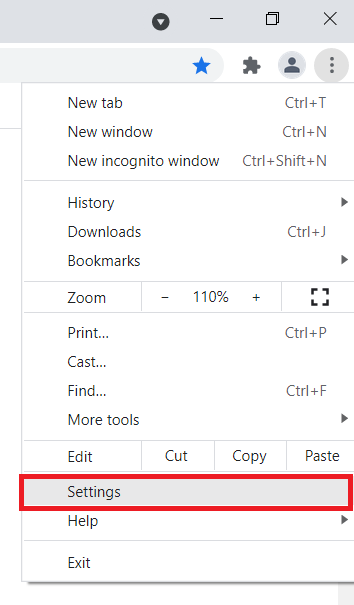
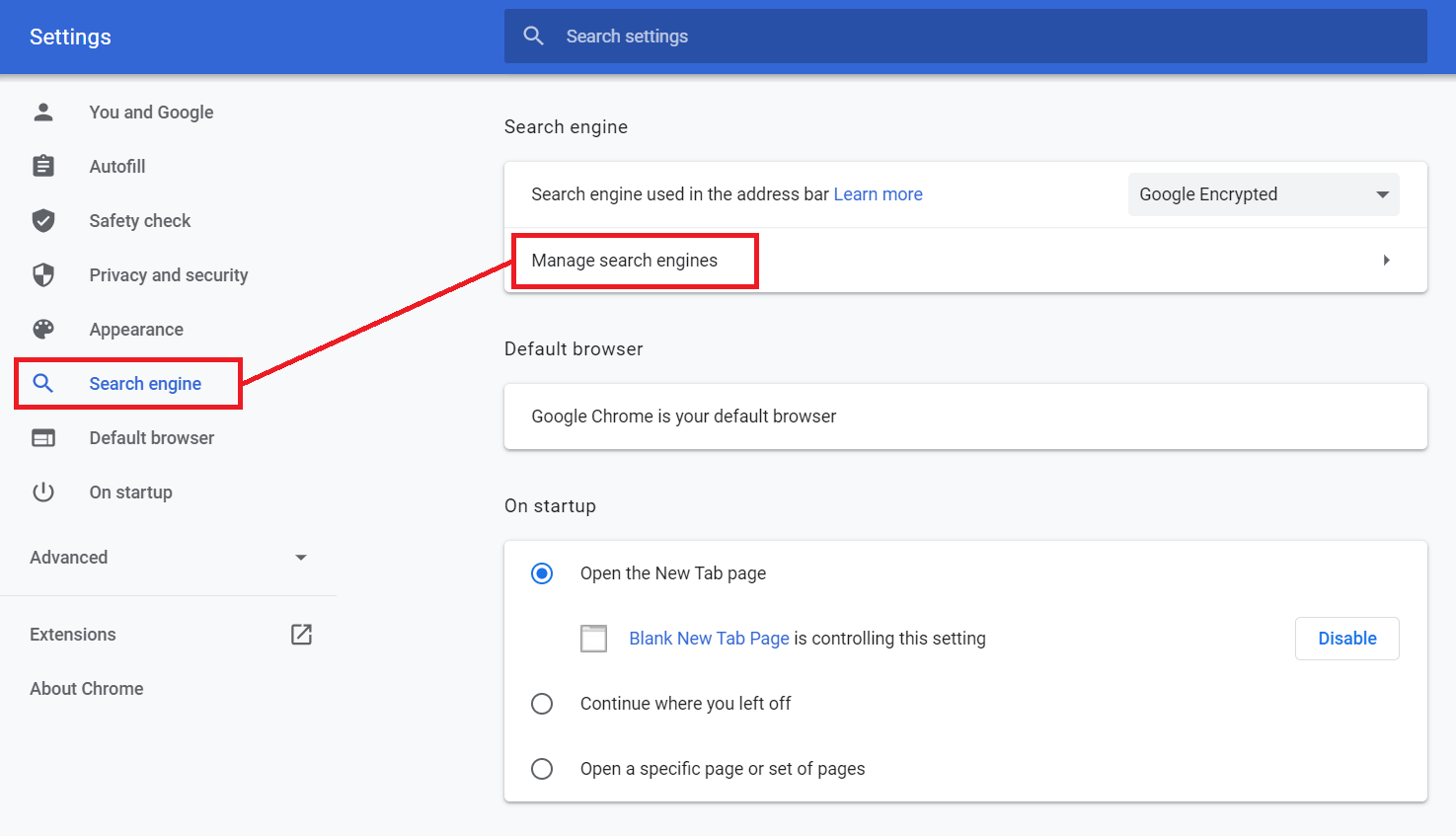

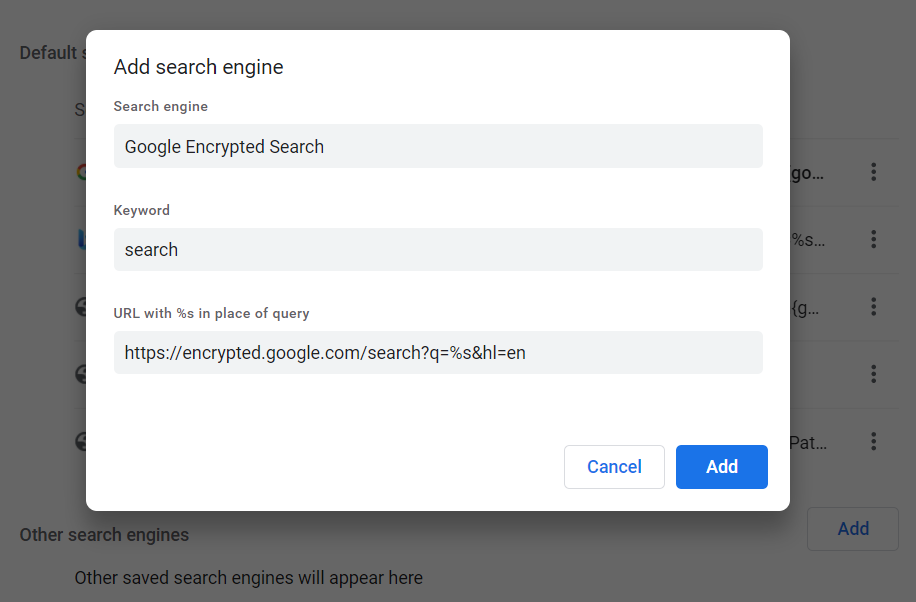
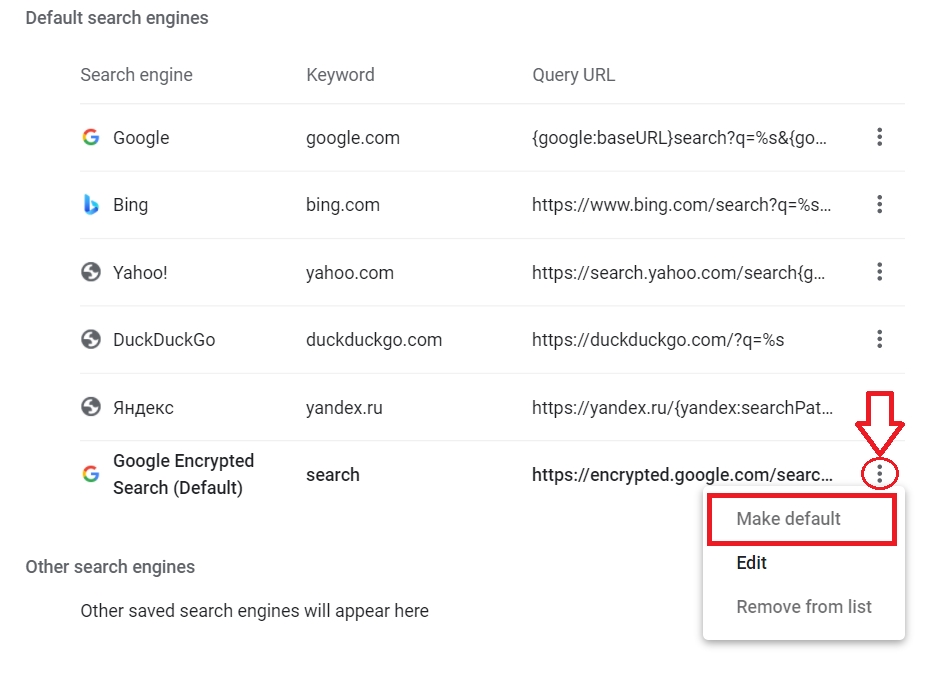


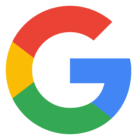




![Xiaomi App - How To Re-Install Stock Factory Version - How To Fix Corrupted Gallery App [no root]](https://tehnoblog.org/wp-content/uploads/2025/09/Xiaomi-Gallery-App-Code-Bugs-Artwork-1024x576.png)










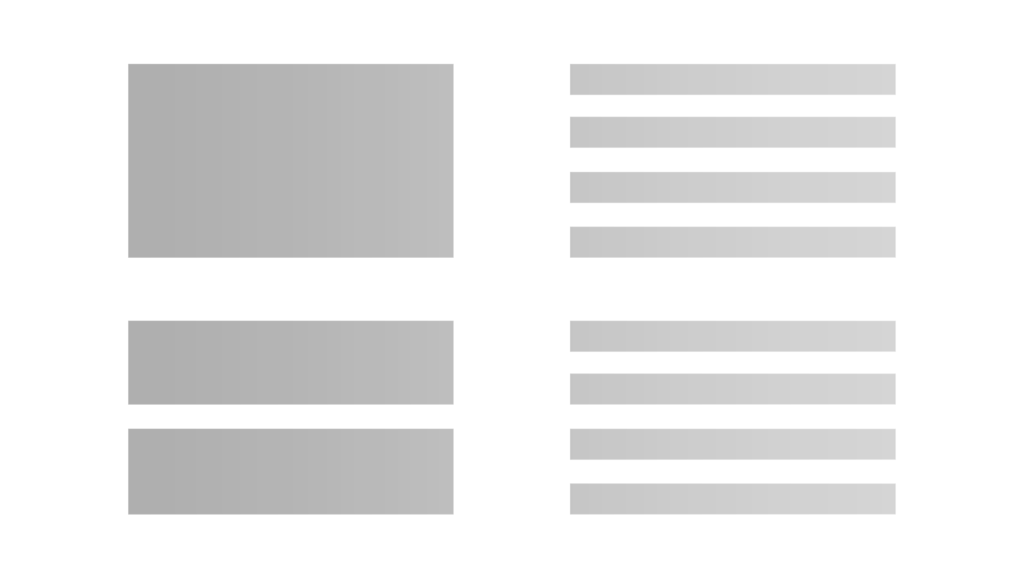
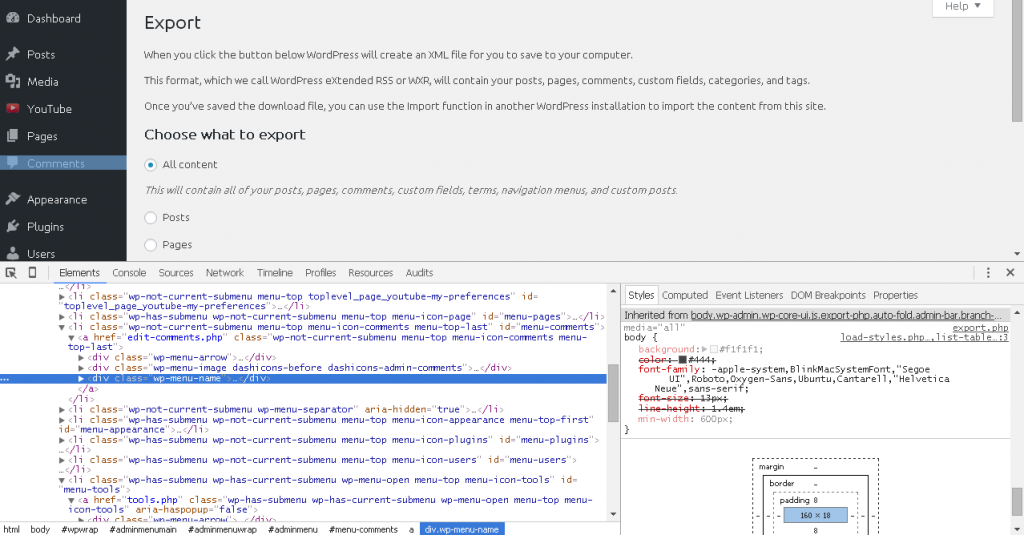

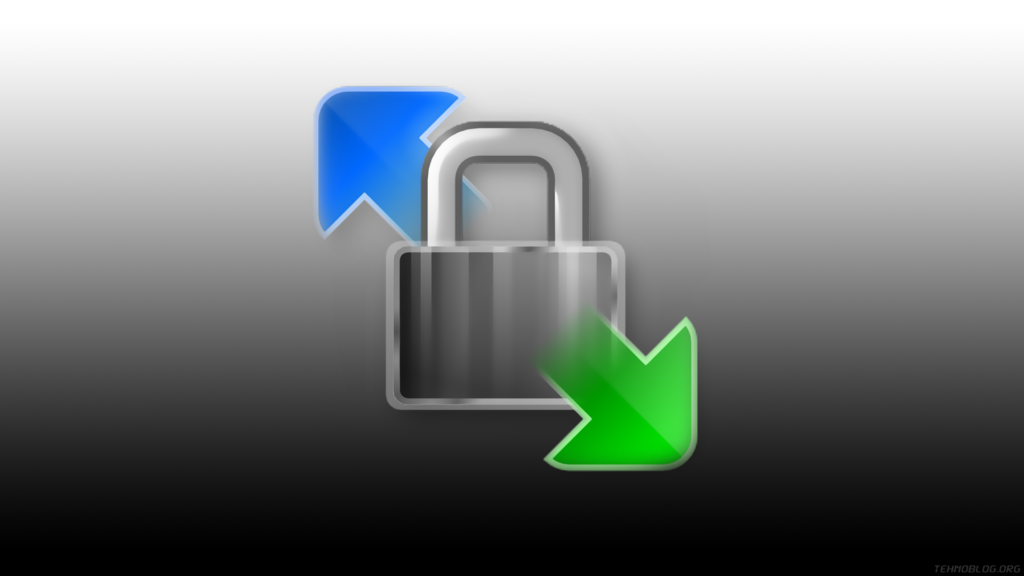



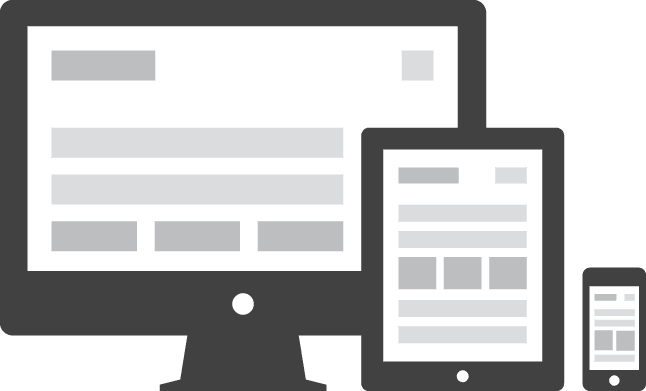
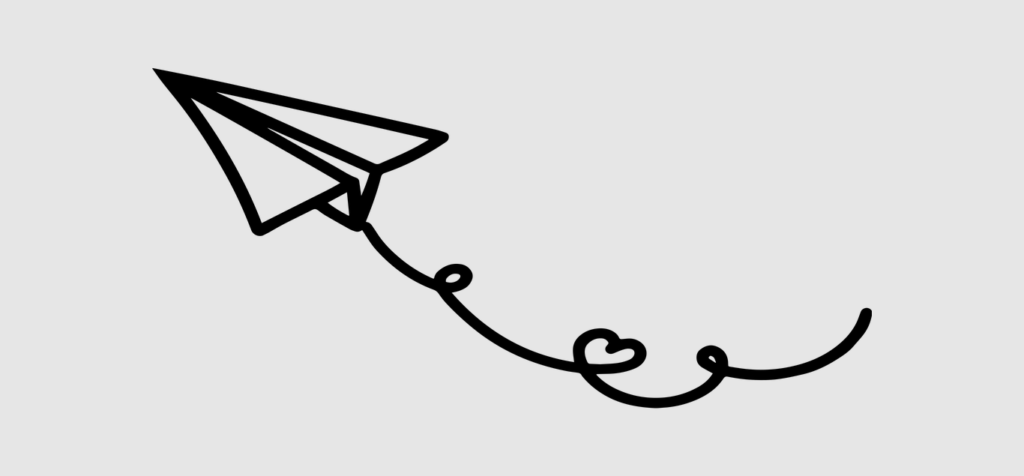
3 Comments
Add Your CommentThank you! I did something with google maps and had to install search encrypt. I didn’t appreciate the change. Then I found this site. I appreciate the step by step tutorial as I learn.
October 29th, 2017If I use searchencrypt.com which claims to have “perfect forward secrecy” … how does it perform a search if my query is encrypted?? (and still have forward secrecy)
Do you know anything about this search engine?
November 15th, 2017Encryption is used to prevent 3rd party eves-dropping, it does not prevent communication between you and that “privacy” service.
If you use 3rd party toolbar or search engine, of course they will know what your queries are. They will collect huge amount of data, and hopefully they will not permanently store it, as they claim. Similar to DuckDuckGo search engine, it is their responsibility to keep their promise about user privacy.
November 15th, 2017