Article Updated: 02 June 2021
As part of the 10 years anniversary of Chrome browser, and new Material Design overhaul, users may expect the unexpected changes in their favorite browser.
02 June 2021 Update
As our fellow reader Himanshu suggested in the comments below, in order to remove grey background color you can directly edit *.PNG icon images located in:
C:\Program Files (x86)\Google\Chrome\Application\91.0.4472.77\VisualElements
note: change/update Chrome version number in above path accordingly
If you don’t know how to edit PNG files and remove the image background by yourself, we’ve got you covered! Here’s the zip archive you can download containing edited high quality transparent Google Chrome icons (unzip the archive and overwrite PNG files in above folder – you will need Administrator permissions in Windows 10). Then, simply follow original video tutorials (as before) — it works!
18 Feb 2021 Update
Extra Tip: How to change Windows 10 theme and background tile colors
- Right-click on empty Desktop space
- Select Personalize option from the menu (last in the list)
- Select Themes section on the left and then scroll down to Change theme section – try few pre-installed ones or add more from Microsoft Store
15 Nov 2019 Update
If you experience Access Denied error after the latest November 2019 Windows 10 Update when you try this procedure to update Chrome’s icon, here is the simple workaround:
- Delete existing shortcut file (.ink) named Google Chrome in C:\ProgramData\Microsoft\Windows\Start Menu\Programs
- Open folder where Google Chrome .exe is actually installed (you can use trick from the video with right-click > Open file location) e.g. C:\Program Files (x86)\Google\Chrome\Application
- Now, you have to create a fresh shortcut, but Windows will complain and not allow you to be in the same directory along with existing .exe file. Send it to Desktop. and then use cut & paste commands to move it back into folder from STEP 1
- Rename fresh shortcut from chrome.exe to Google Chrome (without extension)
Now, you should be able to update Chrome icon, as shown in the video.
27 Aug 2018 Update
In Google Chrome browser version 69 bright white color (hex color code #FFFFFF) is replaced with a grey color (hex color code #5F6368). Far from ideal as in older versions, but definitely less irritating.
VIDEO TUTORIAL – SIMPLIFIED & UPDATED
Watch this short video tutorial to learn how to simply fix this issue:
ORIGINAL VIDEO TUTORIAL
Older Video Tutorial is still available.
It also shows you how to change background with custom color:
13 Aug 2018 Original Article
In recent Google Chrome browser version 68 update new background color scheme was introduced for the Start Menu pinned icon. Nope, this is not another bug in our lovely Chrome! Both 32 and 64 bit and all Windows 8 / Windows 8.1 / Windows 10 editions are affected.
How can we deal with the new design change and can we revert it back? Can we make it blue again (technically, it is transparent, and the blue background color is controlled by the Windows theme)? The answer is – Yes!
Google Chrome Grey or White Background Fix
STEP 1
Locate “chrome.VisualElementsManifest.xml” File in:
C:\Program Files (x86)\Google\Chrome\Application
You can use a shortcut method here to locate xml file, as shown in updated video above.
You can immediately delete xml file and skip directly to STEP 4 below.
STEP 2
Hit START > start typing “Notepad”
Right-click on Notepad icon > select Run as administrator option
Open “chrome.VisualElementsManifest.xml” file from Notepad File > Open command in Chrome’s location from STEP 1.
TIP: If you don’t see chrome.VisualElementsManifest.xml file in the open dialog, this is because a TXT file filter is active. Look on the right bottom side of the open file window dialog and select All Files mode.
STEP 3
Replace ‘#5F6368‘ or ‘#FFFFFF‘ hexadecimal (hex) color code with ‘transparent‘ word, then SAVE the file changes with Notepad File > Save command.
TIP: If you wish to change this to a custom color, you can search for hex color codes and replace it with a custom one (red, blue, green, and all other variations of).
STEP 4
Still nothing? Well, that’s because we haven’t refreshed our START MENU pinned icon yet!
Right-click on Google Chrome pinned icon > More > click on Open file location
Windows will open another Explorer window with bunch of shortcuts / icons, locate Google Chrome icon > right click on it and click Properties
STEP 5
You should be on Shortcut tab. Click on Change Icon button.
Re-select (select again) Google Chrome icon (yes, it looks the same but it’s not!) and confirm with Admin rights.
DONE!


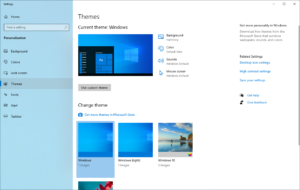



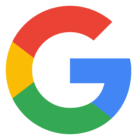


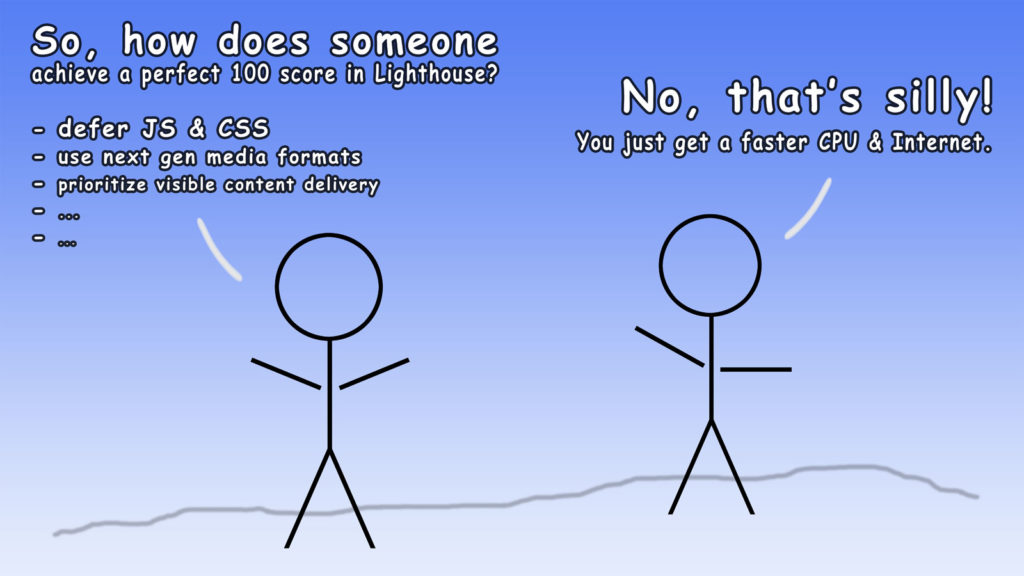
![Xiaomi App - How To Re-Install Stock Factory Version - How To Fix Corrupted Gallery App [no root]](https://tehnoblog.org/wp-content/uploads/2025/09/Xiaomi-Gallery-App-Code-Bugs-Artwork-1024x576.png)












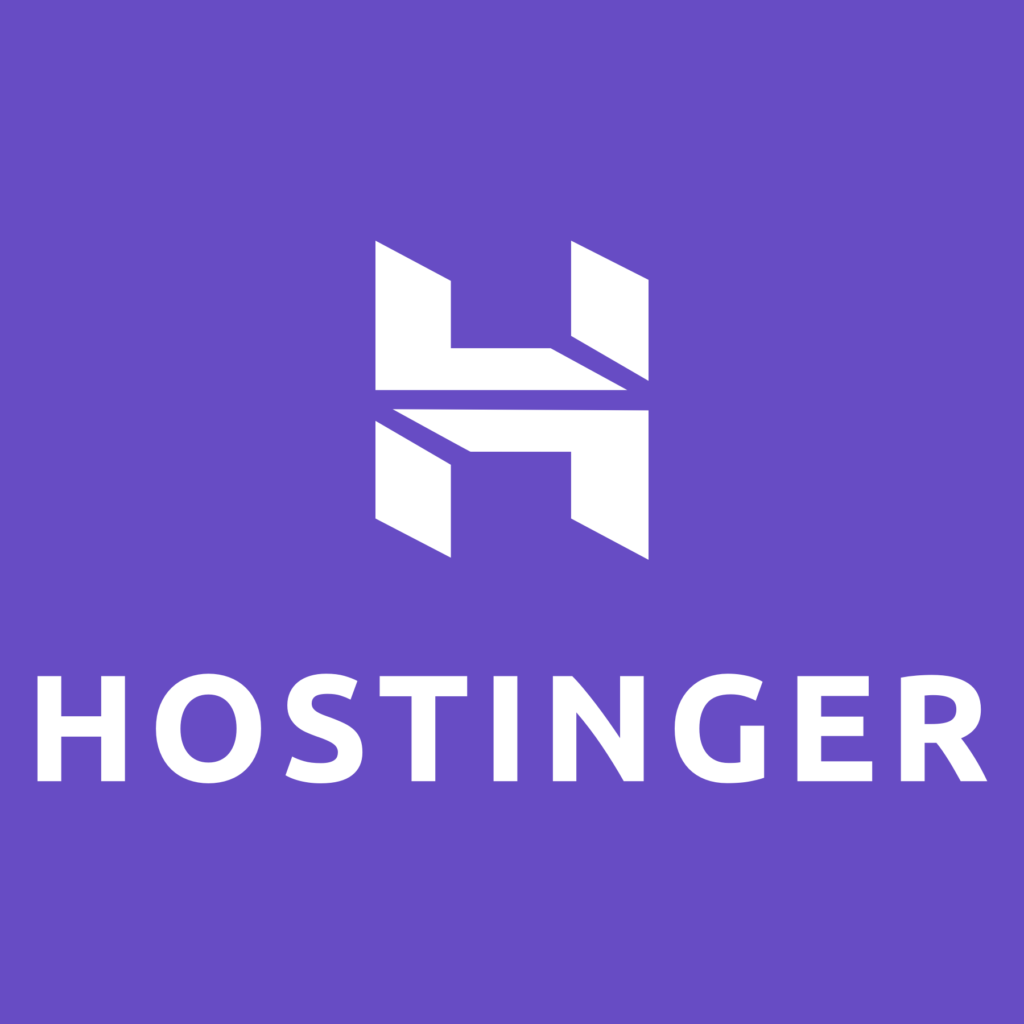
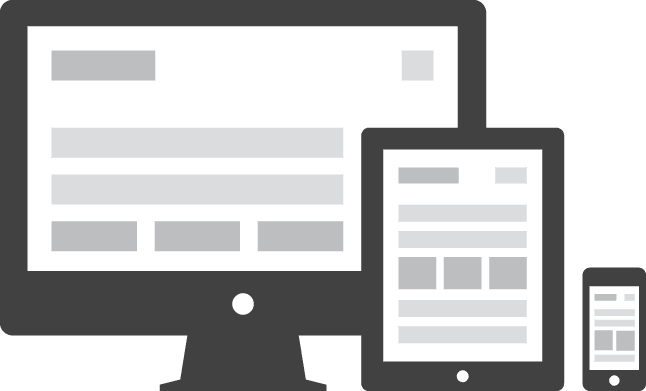

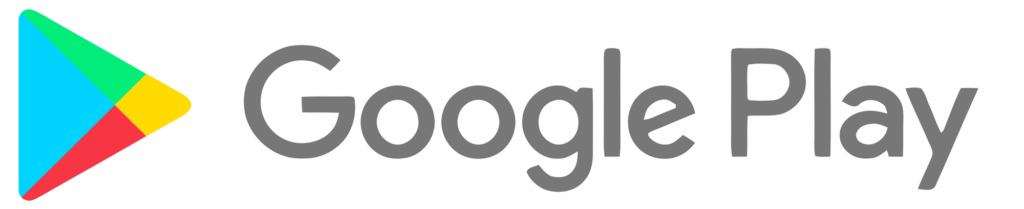



18 Comments
Add Your CommentI could kiss you. Thanks for this, it was bugging me.
August 14th, 2018thanks so much it worked
August 18th, 2018Thank you!
August 19th, 2018Saved me from that hideous eye sore. Thank you so much.
August 21st, 2018This has been driving me crazy. I gave up looking for a solution a couple of weeks ago, right about this time this was published.
August 27th, 2018Thank you for figuring this out for us.
Update 72-not working
February 16th, 2019Hi, it is still working, just tested on 72.0.3626.109 update. You probably missed some step.
February 16th, 2019Jesus Christ, I’ve been trying it from time to time for about a year now – similar steps yet it didn’t work. Thanks for this article.
August 20th, 2019worked on latest build
April 20th, 2020More helpful than other suggestions I found. Thank you.
One question – how can we prevent overwrite in the first place? I find myself doing this process frequently, usually 3-4 times per month. I’m pretty good at it now – I keep a copy of the xml file in the same folder with the changes. Everytime I have to redo it, I just delete the offending one, rename the copy to chrome.visualelements manifest, then copy and paste the same file back to the same folder.
Anyway – I’d rather note go through this mess every time Chrome or Windows updates. Any suggestions?
September 12th, 2020Unfortunately, this is happening because of regular Chrome updates, its release cycle / schedule is very well documented here: https://www.chromium.org/developers/calendar
Chrome update replaces all the files and icons every time, which is super annoying. If devs just decided not to update xml manifest file if it was changed by user (simple hash string comparison could check that), Chrome should not replace it, unless absolutely necessary (e.g. new major release).
Chrome updates are automatic and not user controllable (at least, not in an easy way, because updates bring a lot of performance improvements, new web standards and technology features support, along security updates and disabling them is not recommended anyway).
Windows updates do not affect this in any way, past the fact that Windows offers tile color customization feature itself. The easiest way to solve this annoyance once and for all and not just in case of Chrome, but every other app out there (Edge, Firefox etc.) would be if Microsoft just added an option to disable tile customization all together on OS level, which, sadly, it does not.
Another possible way would be to create a batch script file that can automate all the manual tasks of icon replacement and refresh, but no such script exists yet.
September 12th, 2020Not working anymore on 21H1 Build 19043.844 (Feb 18, 2021)
February 18th, 2021Thanks!
Update: it still works if you replace Chrome’s original PNG icons (grey background) with transparent icons, as explained at the beginning of the article (.zip archive with modified images is provided for download).
February 25th, 2021Worked first time, thank you!
February 28th, 2021I tried the method, but it doesn’t seem to be working for me. Then, I edited the icons (.png images) from ~\Google\Chrome\Application\90.0.4430.212\VisualElements to remove the background. Then I refreshed the files. Now, the world is a much better place and my mind a bit more peaceful.
June 2nd, 2021Thanks for this tip!
We’ve updated article introduction and provided edited PNG files (with transparent background) for download. Once images are replaced, simply follow video tutorial (as before) how to refresh icons.
June 2nd, 2021The tile always reset every time chrome gets updated. Why’s that?
June 12th, 2021Hi, yes, this is because Chrome overwrites modified files and clears Windows icon cache, to refresh it. It is super-annoying.
What can you do? You can report this to Chrome developers, each voice counts, and if there is enough interest about it, they may consider changing things. It’s a long shot, though, and some feature requests are never considered or implemented.
Here’s one issue about this:
It is only starred by 3 users so far, and does not have much comments beside the OP and one correspondent (he/she works as a mediator between development team and users who report Chrome / Chromium core issues there). Also, it is marked as Pri 2 (priority two) on the left side panel, which means that no one actually cares about it. Issues and feature requests with Pri 1 status are more urgent and have a greater chance to bi fixed or implemented.
How? You can sign-in with your Google (Gmail) account, and post your support to change this, and star the issue (upper left corner) to receive future notifications. Eventually, it may help, as recent changes about Reading List did exactly that – devs submitted to the outcry!
June 12th, 2021