Windows 10 – How To Uninstall Microsoft Apps?
Windows 10 comes with a bunch of apps nobody will ever use, because Microsoft is desperately pushing many things into their latest OS, trying hard to establish domination in social and creative areas that were long time ago taken by other smart(er) companies.
With latest Microsoft Windows 10 creative update, you will notice a bunch of new apps installed on your device, and some of them restored even if you removed them long time ago using this very same procedure.
Here’s a short list, just to name a few:
- Microsoft Wallet
- Messaging
- Windows Store
- Sticky Notes
- GetHelp
- Sports
- Sway
- Xbox
- Movies & TV
- Money
- Maps
- Your Phone
How To Remove Microsoft Windows 10 Apps – STEP BY STEP TUTORIAL
STEP 1
Run PowerShell as Administrator:
(search icon) > type Windows PowerShell then right-click and select “Run as administrator” and confirm with “Yes”
STEP 2
Once you are inside a PowerShell (looks like ordinary terminal, with distinctive blue background), type command:
get-appxpackage | select name, packagefullname
This command will list all your currently installed/available packages in your system. Remember, it is important to get the package FULL NAME or you can try with wildcards before and/or after partial package name (example: *keyword*).
Here’s an example list:
STEP 3
Once we have all our Microsoft package names, we can cherry-pick those of special interest and remove them (uninstall) with the following command:
get-appxpackage Type-Here-Package-Full-Name | remove-appxpackage
Notes / Warnings:
- With recent updates, some packages cannot be removed using this method (such as *xbox* for example).
- Commands are case-insensitive. You can use ALL CAPS, camelCase or lowercase, it doesn’t matter!
- You can use star * wildcards in front or after specific/common keyword to remove all related packages.
PRE-CONFIGURED COMMANDS FOR DIFFERENT MICROSOFT 10 APPS
Uninstall/Remove 3D Builder:
get-appxpackage *3dbuilder* | remove-appxpackage
Uninstall/Remove Alarms & Clock:
get-appxpackage *alarms* | remove-appxpackage
Uninstall/Remove App Connector:
get-appxpackage *appconnector* | remove-appxpackage
Uninstall/Remove App Installer:
get-appxpackage *appinstaller* | remove-appxpackage
Uninstall/Remove Calendar + Mail apps:
get-appxpackage *communicationsapps* | remove-appxpackage
Uninstall/Remove Calculator:
get-appxpackage *calculator* | remove-appxpackage
Uninstall/Remove Camera:
get-appxpackage *camera* | remove-appxpackage
Uninstall/Remove Feedback Hub:
get-appxpackage *feedback* | remove-appxpackage
Uninstall/Remove Get Help:
get-appxpackage *GetHelp* | remove-appxpackage
Uninstall/Remove Get Office:
get-appxpackage *officehub* | remove-appxpackage
Uninstall/Remove Get Started or Tips:
get-appxpackage *getstarted* | remove-appxpackage
Uninstall/Remove Get Skype:
get-appxpackage *skypeapp* | remove-appxpackage
Uninstall/Remove Groove Music:
get-appxpackage *zunemusic* | remove-appxpackage
Uninstall/Remove Groove Music + Movies & TV apps:
get-appxpackage *zune* | remove-appxpackage
Uninstall/Remove Maps:
get-appxpackage *maps* | remove-appxpackage
Uninstall/Remove Messaging + Skype Video apps:
get-appxpackage *messaging* | remove-appxpackage
Uninstall/Remove Microsoft Solitaire Collection:
get-appxpackage *solitaire* | remove-appxpackage
Uninstall/Remove Microsoft Wallet:
get-appxpackage *wallet* | remove-appxpackage
Uninstall/Remove Microsoft Wi-Fi:
get-appxpackage *connectivitystore* | remove-appxpackage
Uninstall/Remove Money:
get-appxpackage *bingfinance* | remove-appxpackage
Uninstall/Remove Money + News + Sports + Weather apps:
get-appxpackage *bing* | remove-appxpackage
Uninstall/Remove Movies & TV:
get-appxpackage *zunevideo* | remove-appxpackage
Uninstall/Remove News:
get-appxpackage *bingnews* | remove-appxpackage
Uninstall/Remove OneNote:
get-appxpackage *onenote* | remove-appxpackage
Uninstall/Remove Paid Wi-Fi & Cellular:
get-appxpackage *oneconnect* | remove-appxpackage
Uninstall/Remove Paint 3D:
get-appxpackage *mspaint* | remove-appxpackage
Uninstall/Remove People:
get-appxpackage *people* | remove-appxpackage
Note: People package can no longer be removed using this simple command method, as it is now integrated with the Windows 10 core. Thank you, Microsoft!
Use below screenshot to locate Taskbar settings page and turn-off icon manually.
Uninstall/Remove Phone:
get-appxpackage *commsphone* | remove-appxpackage
Uninstall/Remove Phone Companion:
get-appxpackage *windowsphone* | remove-appxpackage
Uninstall/Remove Your Phone App:
get-appxpackage microsoft.YourPhone -AllUsers | Remove-AppxPackage
Uninstall/Remove Phone related apps:
get-appxpackage *phone* | remove-appxpackage
Uninstall/Remove Photos:
get-appxpackage *photos* | remove-appxpackage
Uninstall/Remove Sports:
get-appxpackage *bingsports* | remove-appxpackage
Uninstall/Remove Sticky Notes:
get-appxpackage *sticky* | remove-appxpackage
Uninstall/Remove Sway:
get-appxpackage *sway* | remove-appxpackage
Uninstall/Remove View 3D:
get-appxpackage *3d* | remove-appxpackage
Uninstall/Remove Voice Recorder:
get-appxpackage *soundrecorder* | remove-appxpackage
Uninstall/Remove Weather:
get-appxpackage *bingweather* | remove-appxpackage
Uninstall/Remove Windows Holographic:
get-appxpackage *holographic* | remove-appxpackage
Uninstall/Remove Windows Store:
get-appxpackage *windowsstore* | remove-appxpackage
Uninstall/Remove Xbox:
get-appxpackage *xbox* | remove-appxpackage
Note: Xbox package(s) can no longer be removed using this simple command method, as it is now integrated with the Windows 10 core.



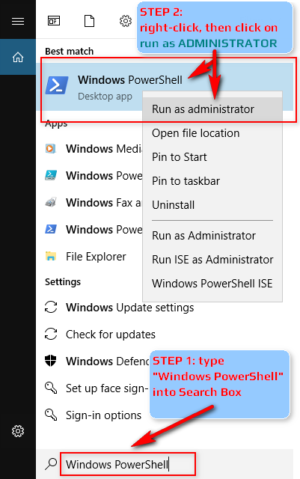
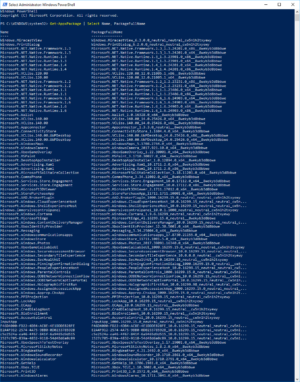
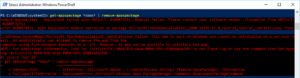



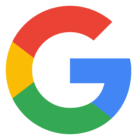


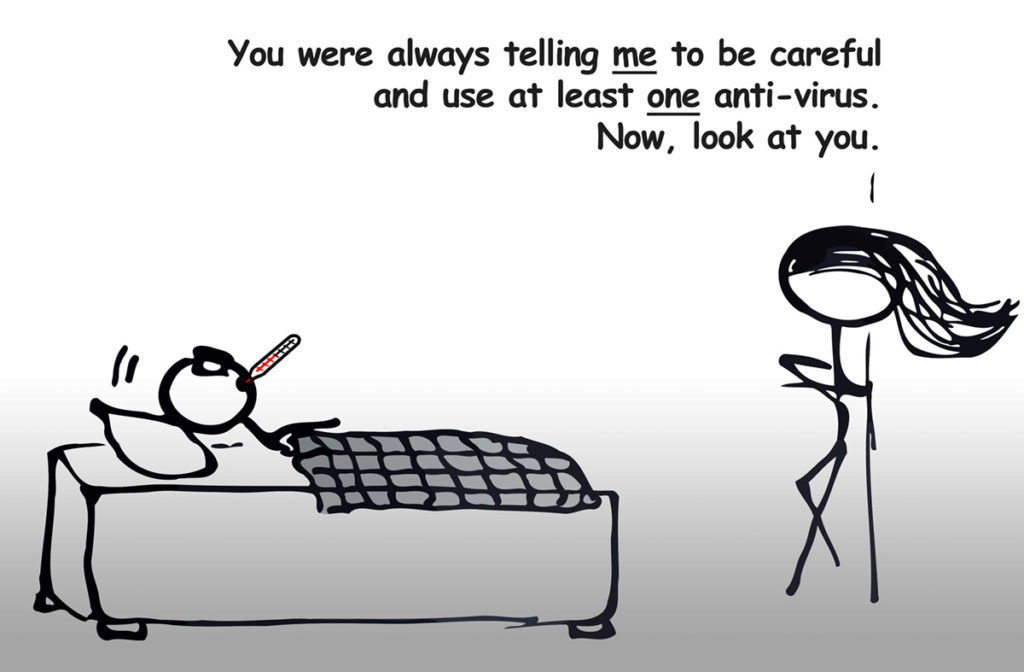
![Xiaomi App - How To Re-Install Stock Factory Version - How To Fix Corrupted Gallery App [no root]](https://tehnoblog.org/wp-content/uploads/2025/09/Xiaomi-Gallery-App-Code-Bugs-Artwork-1024x576.png)









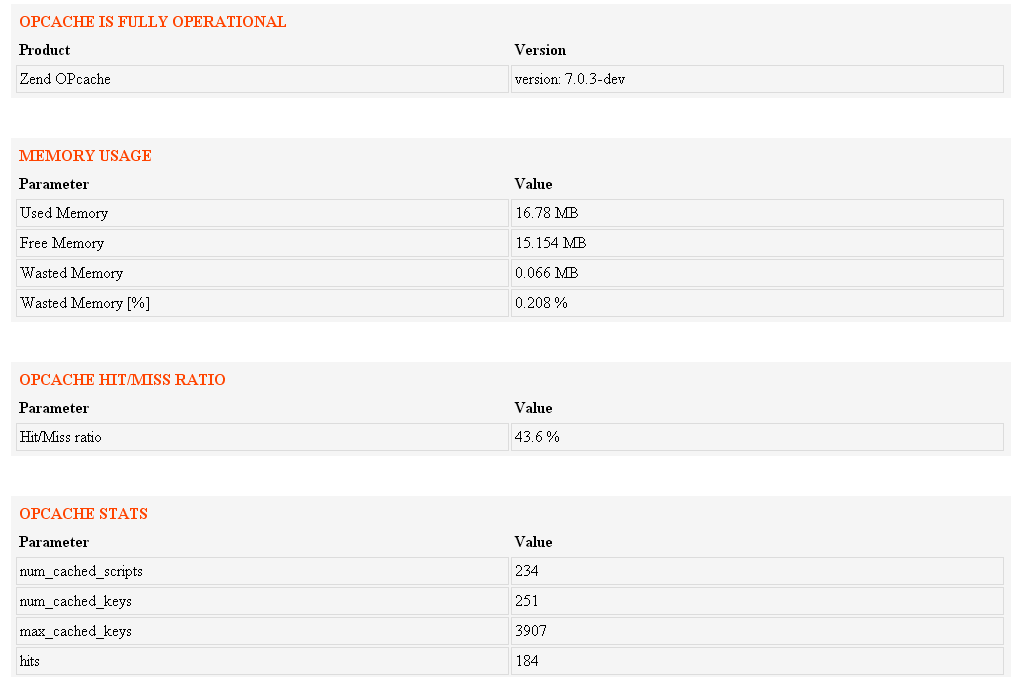

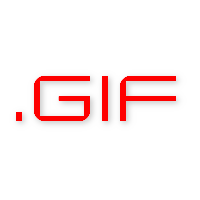



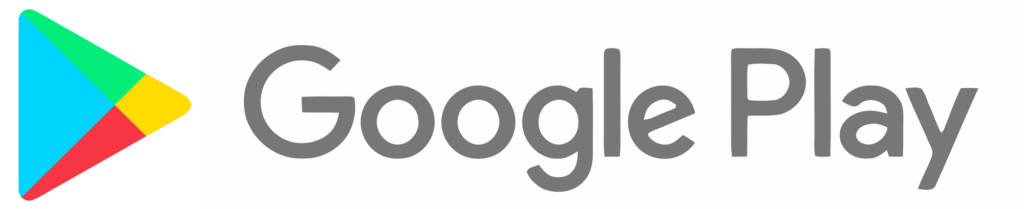

1 Comment
Add Your Commentshould be a script that`s taken care of al the not wanted or simply for the gross of humanity not very usefull and only cluttering apps to remove fast and with ease
or better yet should ms not make a slim version of win 10 that can be configured tailor made after your wished instead of plundered by updates full of capatalistic commercial crap that nobody actual want and only create greedy people destroying our planet?
September 7th, 2018