Article Updated: 19 March 2021
WinSCP – How To Turn Off Calculating File & Directory Size
How to increase WinSCP performance and speed-up files download process?
WinSCP is an excellent file manager & SFTP/FTP application for Windows operating systems, it has replaced my Total Commander a long time ago, because of much better UI and features. However, on occasion you may find few things very odd that you would like to change, but the app packed with options has its drawbacks – where to find the damn setting and turn it on or off!?
One such option is called Calculate Total Size located at the very end of the wonder world of options. This option is enabled by default, and it’s only purpose is to pre-calculate total directory and files size, so that it can display a nice Time Remaining counter. But, what it inherently sacrifices is the speed – instead of immediate transfer/download initiation of selected directories and files, it will first spend hours doing the math.
All right, that highly depends on several factors, such as remote server & your internet connection speed, but you get the point. For small number of files and directories, you will not even notice it, but if you regularly download large directories from remote servers, this will cost you precious time.
WinSCP Instructions: How To Turn Off Total File Size Calculation
1. While connected – Go to Options > Preferences menu
2. Select Transfer > Default (selected automatically) > Edit…
3. Uncheck / untick the checkbox “Calculate total size” and hit OK
Repeat steps 2 and 3 for all presets listed in Transfer menu (Default, Text, Binary…).
Update 2020/2021: If it still shows calculating, you will need to disable background transfers or limit maximum number of simultaneous transfers to 1:
EXTRA TIP
Update 2020/2021: Warning: This feature has been changed since this article was originally published. The following setting is what I’m currently using:
By default, WinSCP option Allow moving from remote directory to other applications is disabled. And trust me, you should leave it like that. The problem is this command will be controlled by Windows Explorer, and when you drag your files from remote (S)FTP server to e.g. your Desktop, the remote files will be DELETED (moved, technically). To avoid this unexpected behavior, simply leave this option unchecked.
Much to added confusion already, this will NOT prevent you to perform a regular Drag & Drops to your Desktop, but it will disable MOVE command, which will fallback Windows Explorer to COPY as the only remaining mode of operation. Read this for more details.


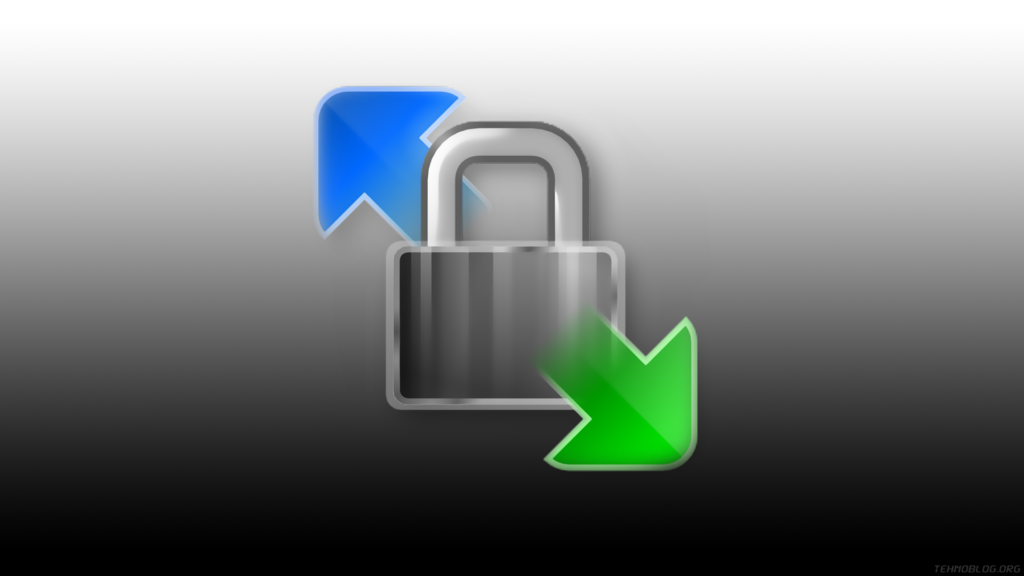
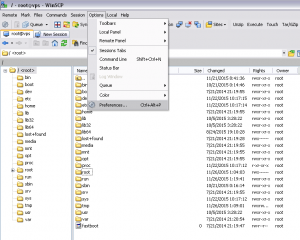
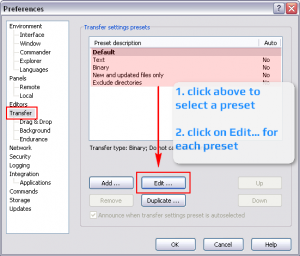
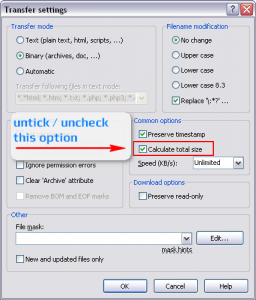

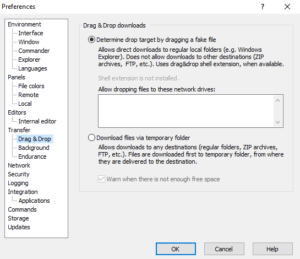
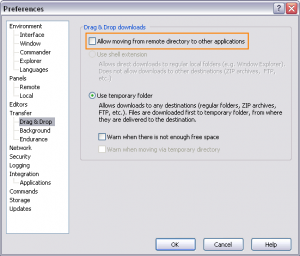






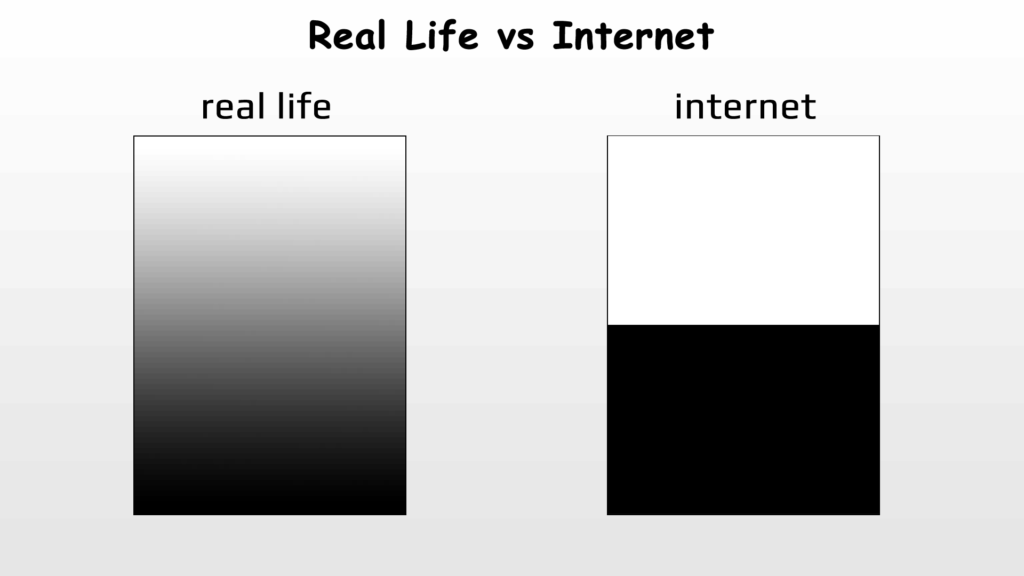
![Xiaomi App - How To Re-Install Stock Factory Version - How To Fix Corrupted Gallery App [no root]](https://tehnoblog.org/wp-content/uploads/2025/09/Xiaomi-Gallery-App-Code-Bugs-Artwork-1024x576.png)














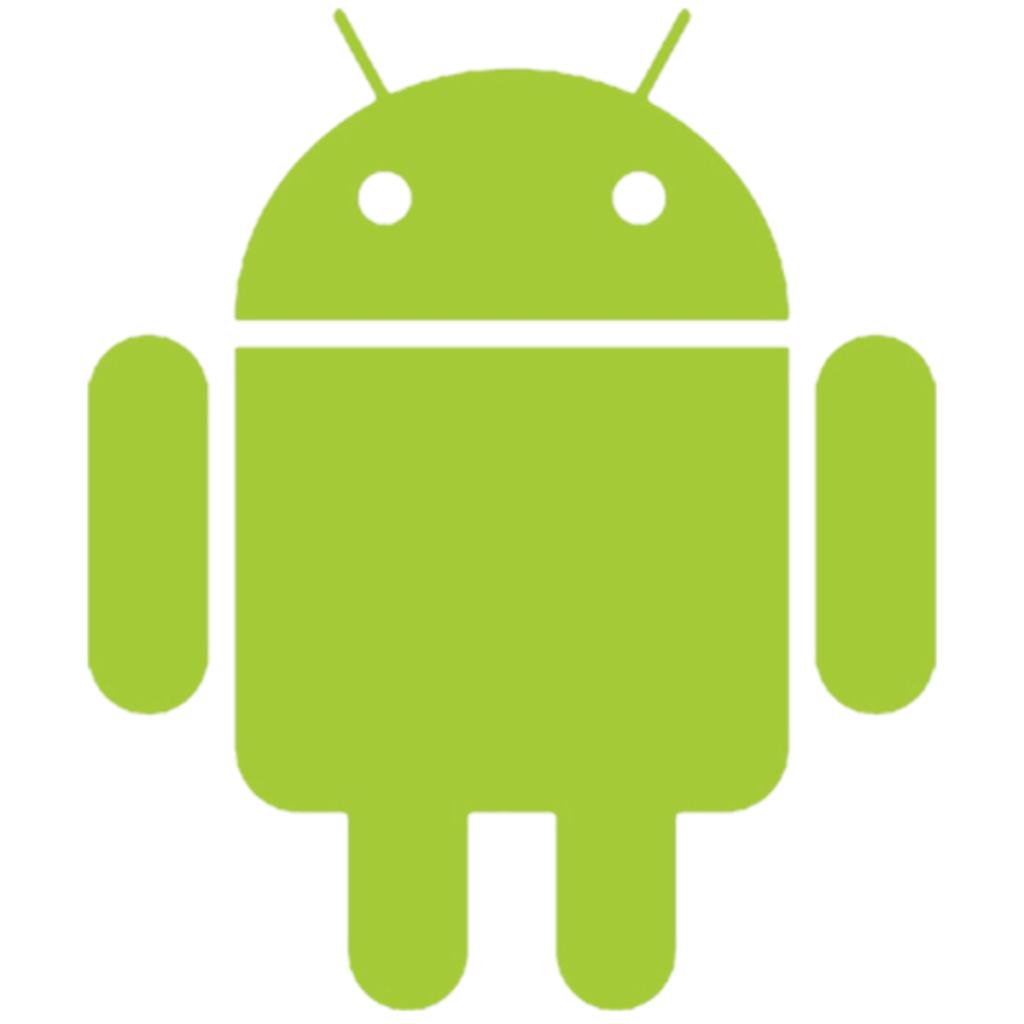
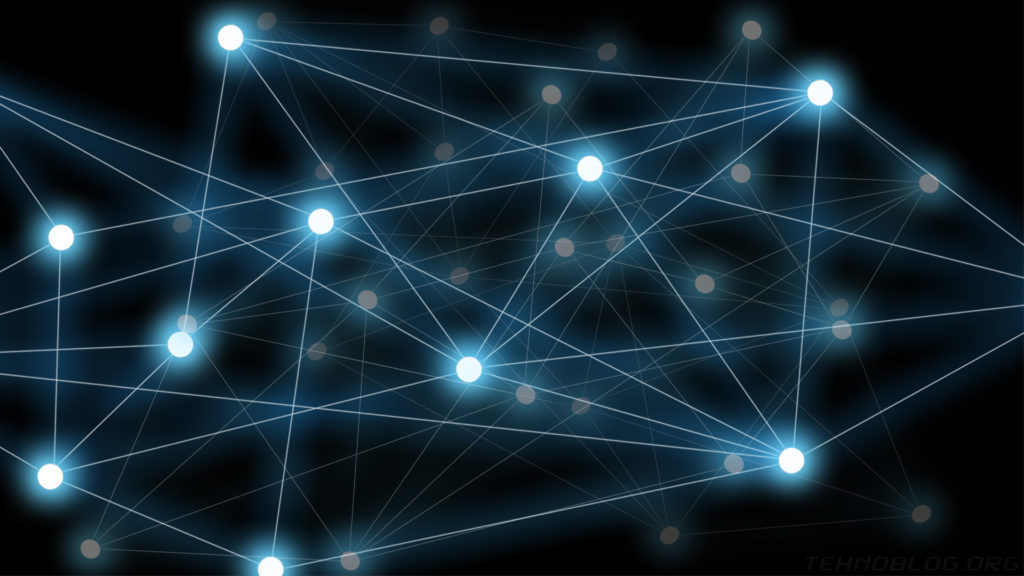

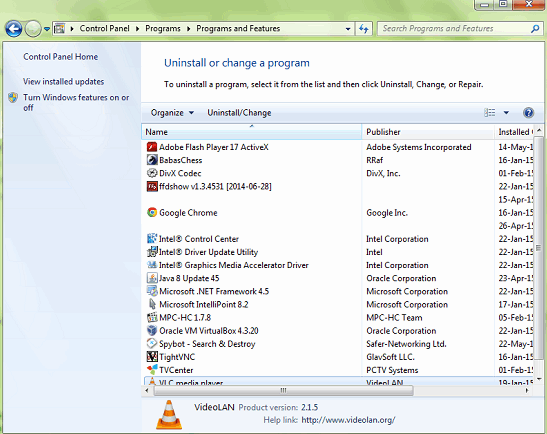
1 Comment
Add Your CommentThank you very much for posting this.
After suffering through it for years, I fixed it in 2 minutes.
H.G.S.
August 15th, 2025