Article Updated: 25 April 2021
100% FREE How To Unlock / Restore iPhone Access without iCloud or iTunes Backup – No 3rd Party Apps Purchases!
A friend just had a weird accident with her iPhone. Internal memory was so full, that she had to delete couple of old photos and videos to make some room for new ones. Then she decided to restart (reboot) her phone to see if it will make it run smoother… and the disaster happened!
Coincidently, another friend had a classic “forgotten passcode” case. No, seriously, she changed old passcode, but she was immediately all over her head with errands around home, that just hours later she completely forgot the new passcode! You guess it by now, here iPhone became locked, too!
iPhone Is Disabled – Connect To iTunes Unlock
I have spent several hours trying to fix this issue, but here you can watch condensed video version for your convenience.
Watch new video – featuring iPhone 11 (updated tutorial):
Watch original video – featuring iPhone 7:
The Sad Story of my Friend’s iPhone
Her iPhone suddenly shown a message that it is now disabled (locked) and with brief, cold, efficient, imperative connect to iTunes instruction (in order to unlock it).
I thought that that was really weird, because that kind of message does not usually happen unless you make a password/pin login mistakes 10 times in a row and try to unlock it with brute force (protection kicks-in to prevent it).
However, she denies it and claims that it never happened. She owns it for 3 or 4 years now and she never changed her password PIN number in that period. As it turns out, keeping your iPhone low on memory is equally dangerous!
Anyhow, she gave me the phone to try recover it, since her laptop is some ancient one on Win 7 and iTunes no longer works properly there (phone requires a newer version). I installed iTunes on my Win 10 laptop, everything went fine, phone was started in recovery mode, but during the UPDATE recovery procedure (non-destructive) phone stopped the update process, and iTunes reported that it cannot be updated because of an unknown error.
Ok, next thing, the only thing left, really, was the factory reset via iTunes. Phone is now factory clean and it works unlocked 100% again. But it is empty!
STEP BY STEP Tutorial
- Take out SIM CARD and put it into another phone (android or non-smart or whatever you have). You will need this to verify Apple ID during 2-factor authentication sign-in procedure in iTunes, if you just installed it and use it for the very first time.
- Install iTunes on PC + Login with Apple ID
- Connect iPhone via USB cable to your computer
- Turn OFF iPhone
- Turn ON iPhone using SPECIAL SEQUENCE*
- On iTunes a message will pop-up stating that iPhone needs to be repaired:
option #1: UPDATE = non-destructive, it will keep all your data (photos, videos, calendar etc.)
option #2: RESTORE = DESTRUCTIVE, after this there is NO CHANCE to recover anything from the phone!!! - Try UPDATE MODE procedure first
- If (7) failes, try RESTORE MODE procedure next. You will lose all personal data afterwards, but this is the only way to at least get your phone back again. Unless you have a backup (iCloud or iTunes) your files will be FOREVER lost!
* SPECIAL SEQUENCE varies between iPhone generations:
Remember to hold Side button long enough until special restore screen appears! Do not release it too quicly, in newer iPhone models like 11 and 12 you will have to hold it for as long as 30-40 seconds, otherwise phone will simply reboot regularly.
iPhone 8 or later (X / XR / XS / 11 / 12 / Pro & Pro Max)
- Press and quickly release Volume Up button
- Press and quickly release Volume Down button
- Press and hold Side button until you see Restore screen (do not release too soon!)
iPhone 7 / iPhone 7 Plus
- Press and hold both Side (or Top) button and Volume Down button simultaneously until you see Restore screen (do not release too soon!)
iPhone 6s or earlier
- Press and hold both Side (or Top) button and Home button simultaneously until you see Restore screen (do not release too soon!)
Retry iPhone UPDATE Procedure Once Again After Failure
If UPDATE procedure fails first time (as shown in the video above) you can try it again, but first you need to remove downloaded IPSW file by iTunes during UPDATE procedure and retry UPDATE once again. However, there’s no guarantee that it will work second time. Your data might already be lost.
On WINDOWS PC
*.ipsw
in SEARCH box + hit ENTER key
Once it locates the file(s), delete it / all of them, and repeat UPDATE procedure again.
On MAC
By removing IPSW file tricks iTunes to download update software file again.
FIRST METHOD
2. Hold down Option key
3. Select Go from TOP Menu
4. Choose Library (note: if you don’t hold down Option key, you won’t see Library option!)
5. Now, open Library’s iTunes folder
6. Look for a folder called iPhone/iPad/iPod Software Updates
SECOND METHOD
A) iPhone~/Library/iTunes/iPhone Software Updates
B) iPad~/Library/iTunes/iPad Software Updates
C) iPod touch~/Library/iTunes/iPod Software Updates
note: Symbol tilde ~ represents your Home directory
Frequently Asked Questions
Question: How to connect to iTunes when iPhone is disabled?
Answer: Read this article with step-by-step instructions or watch our YouTube videos for demonstration.
Question: I have never connected my iPhone with iTunes before, I purchased the phone and simply started using it right away, but now my iPhone is disabled. Am I in trouble? Will I be able to fix it?
Answer: Absolutely YES! This message does not have anything with prior iTunes account(s), in fact, your current / existing Apple ID is ALSO your iTunes account!
Question: Is there a way to recover photos, videos, and other personal files after iPhone factory reset/restore procedure if we do not have iTunes or iCloud backup?
Answer: Unfortunately, no. There is NO WAY to recover anything from iPhone once RESTORE (factory reset) operation is performed unless you have a super-computer access, specialized memory storage decrypting tools and time to try reversing the data bits leftovers, which goes beyond ordinary user abilities. Internal storage memory is encrypted with new keys each time, and all you’ll find in there is just some garbage data residue. This is why data restore is impossible unless you have a proper backup. Note that iCloud backup should be enabled by default on your iPhone, unless you turned it off, so you have a great chance that some data is still available.
Question: There are many “doctor” phone apps claiming they can unlock my iPhone. Should I use those instead?
Answer: From our experience and understanding, those apps essentially unlock your iPhone in the same way as shown in above videos, with the only difference that you will likely have a nice step-by-step on-screen guide what to do next. These apps are neither authorized nor endorsed by Apple. Keep in mind that any factory reset procedure, regardless what app or tool you use, will erase ALL YOUR DATA from your iPhone, which you can later never restore unless you have a BACKUP.
Question: I completely forgot my Apple ID password / Email account / iPhone passcode — is it still possible to recover or factory reset my iPhone without them?
Answer: We don’t know. There are probably some hacking tools out there claiming to be able to do that. In fact, we are sure of it. But, doing things that way will most likely erase your data, and later on when you unlock your iPhone and try creating new Apple ID / Email, you may be prompted to enter your old credentials for extra verification step (e.g. to prevent your phone from being stolen and resold). Also, neither we nor Apple endorse any such tools.
Try contacting Apple support with purchase receipt and proof of ownership, and ask them for their help in this case.
CONCLUSION
This was one hell of an experience. I can testify on that fact. Three years of memories forever lost. Gone. Because of some stupid glitch or bug or whatever. Yes, it’s a feature, but a terribly flawed one. Urgh!
Don’t waste your time trying to google solution for this. Not a single app that advertises like crazy on Google Search or anywhere else can’t help you, without pre-existing backup. And, iTunes can already do that for you for free.
Some users reported to us that they were unable to complete restore or update procedure, receiving Error 29 during the process. This error may sometimes indicate issues with operating system itself, but more likely it indicates the use of non-original unauthorized replacement iPhone battery part. This is another way of Apple controlling the aftersales and repair markets and protecting its intellectual property. You will have to put back original Apple battery before attempting recovery.
And remember: Always, always make regular backups of your iPhone via iTunes or iCloud, or at least some other means (local backups, Google Drive, Drop Box, One Drive…). This is something really dangerous that can happen to anyone, and while it is a great security feature in a way, it is also a potentially very flawed and disastrous one, too. My friend didn’t do that ever (unless you count posts on Facebook, Instagram, Viber and WhatsApp messages, which she, luckily, still has). And, that is a big mistake everyone makes, until something like this just happens out of the blue.






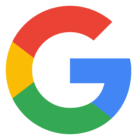

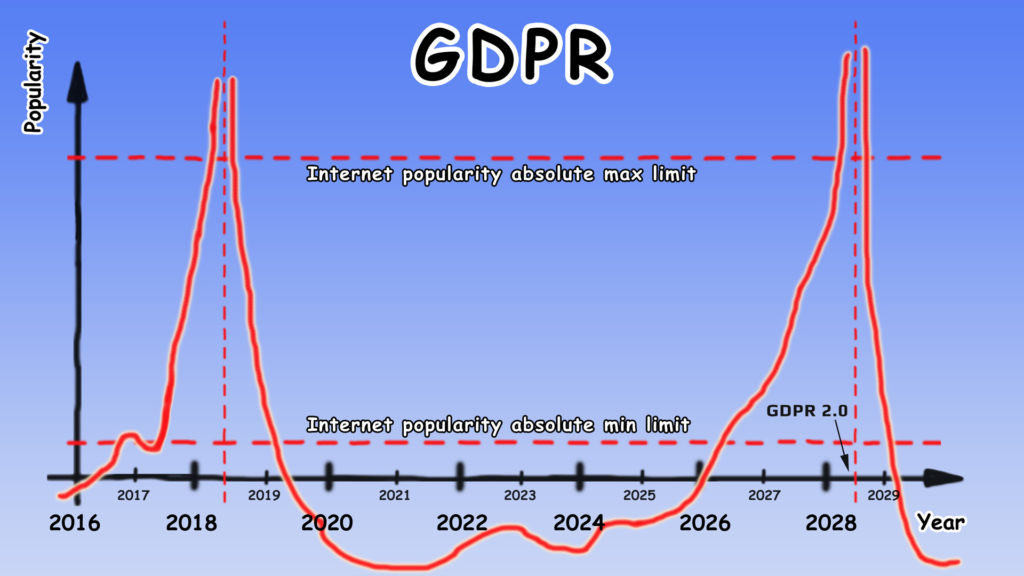















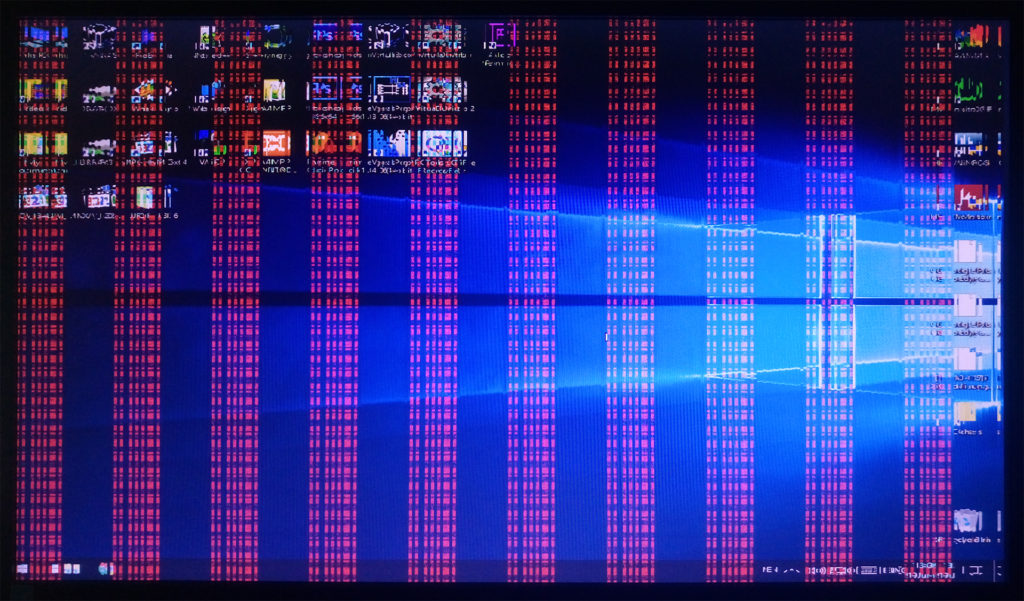
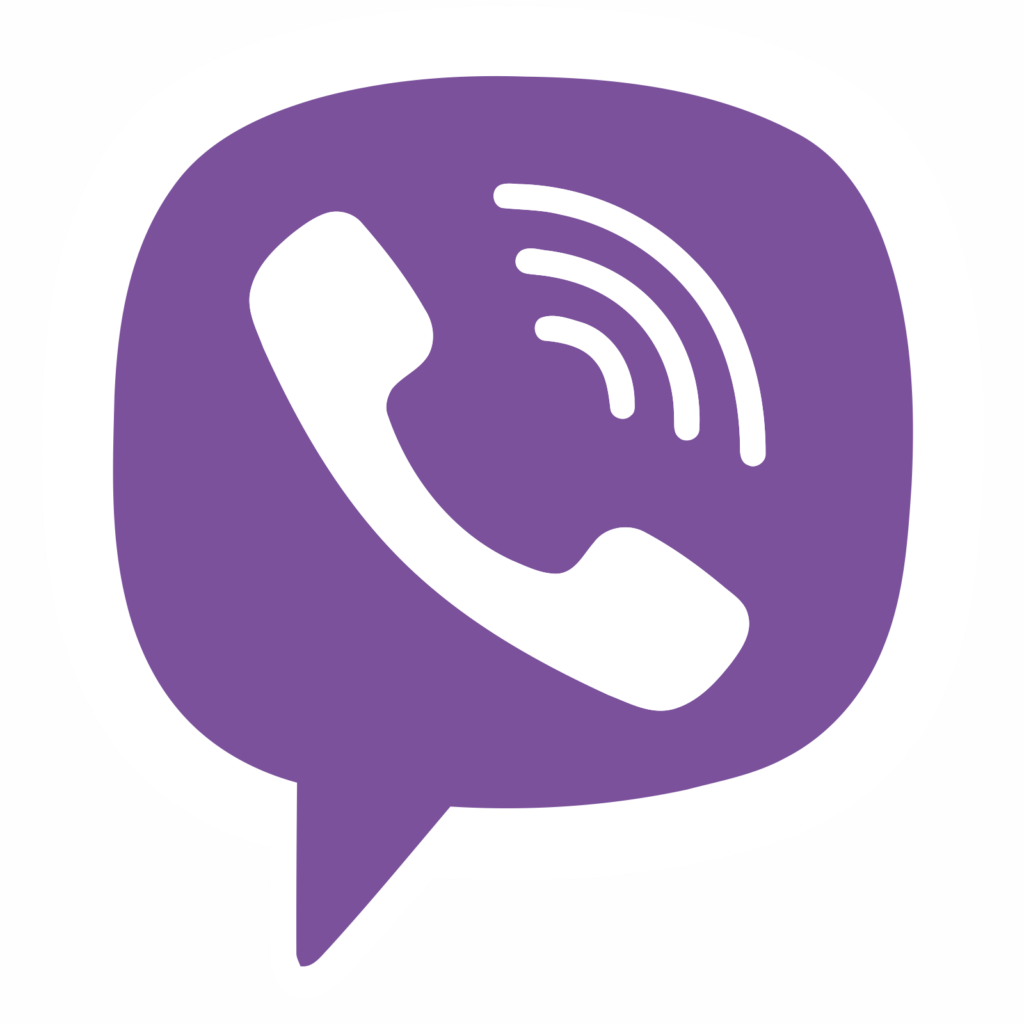


Comments
Post A Comment