Why we wrote this article in the first place? ES File Explorer app was the initial trigger that crossed the line and made it all happen. However, later, we realized it is not the only app out there that uses annoying tactics to drive more usage and ads revenue. Many freemium games are, in fact, much more common.
WATCH QUICK VIDEO TUTORIAL
ANDROID NOTIFICATIONS – The Good & Wrong Way
Stop Annoying Games Notifications
Some games for Android spam you on a daily basis, and some of them even every hour or two with example reminders:
- Want to play again?
- Your lives are ready!
- You have new messages!
- Your coins are recharged. Come and play!
- You have been rewarded with a gift. Come and see!
- and so on…
However, there is NO OPTION TO TURN IT OFF in game’s options/settings!!!
Recommended Reading
8 Free ES File Explorer Manager Alternatives for Android – No ADS!
CPU Overheating Android Notification – ES File Explorer SPAM Messages
ES File Explorer was once THE BEST file manager for Android world, but last 2 years it went on a commercial path, interleaved with compromises, such as additional funding through ads and payed embedded promotional content.
ES File Explorer free version recently started showing aggressive notifications in precious toolbar area usually reserved for important things such as Missed Calls, Facebook, Viber, WhatsApp, SMS or Email/Gmail, telling that device’s CPU temperature went up +3 degrees and that it needs to be “cooled down”.
Here are couple of notification variants you may receive:
- “10 apps using CPU – Overheat and slow the phone”
- “80% of memory used – Tap to Boost!”
- “CPU temperature increased +3 degrees – Tap to Cool!”
And guess what all you have to do to cool it down? Well, not closing your phone/tablet game or camera app, that’s for sure. No. Instead, according to this warning message, you just need to click on the “cooling” button and… bam! Your phone will be released from hardware pain. Laws of physics do not agree with this at all.
Oh, and once you open that notification (like a true sucker!), you will receive yet another annoying ad banner that you can click on to support developers of this very nice and useful feature. Not!
Your phone/tablet/whatever device IS SUPPOSED to get hot under heavy use! It’s normal. If it really gets too warm, internal hardware monitoring will automatically shut it down. You don’t really need another app to keep this “problem” at bay. Android already does this for you!
And what about real overheating problems — e.g. caused by high CPU usage, malfunctioning main board or battery? This warning may trick you into thinking that something seriously wrong is happening to your brand new device!
If you really depend on ES File Explorer (like we do), but you find advertisements annoying, you should go with the PRO version (since it is ad-free*). And we hardly can see why you shouldn’t, because despite all of the above mentioned trade-offs, it still offers some really nice features:
- Easy file management (copy/paste/move/rename…)
- Remote Access / Cloud / Network sharing (SMB Protocol)
- Built-in (S)FTP server, (S)FTP remote access
- Notepad-like text editor
- Image / Video / Media player
- Chrome-Cast Player
- ES Share (quick file sharing between phones/tablets/other devices via WiFi)
- and so on…
It is impossible to find another app on Play Store that combines all of these features in one super-app package for free. Period.
Still, this is considered as an unfair marketing practice.
There is a boundary no one should cross.
HOW TO FIX THIS ANNOYING NOTIFICATIONS?
Ever since Android 4.3 if you wish to find out source app of the notification, just touch and hold onto it for a second and it will reveal you which app is causing it.
STEP-BY-STEP INSTRUCTIONS:
- Click on the notification message and hold for a second (don’t short-tap to open it!)
- Open “i” (info) circle-shaped icon (to the right) to access notification management of the offending app (in older Android versions instead of info circle you will get a small rectangle popup)
- Disable all notifications once and for all for this app on a system level!
Fake warnings and advertising content will be gone from notification area forever! You can repeat this procedure for any app that hijacks your notifications (for example, Shazam’s annoying reminder notification about last recognized song, Shopping apps with various sales promotions, Games reminders and so on).
CONCLUSION
There are better alternatives today: https://tehnoblog.org/es-file-explorer-manager-alternatives
Recommended Reading
Android Firewalls – How To Limit Android Apps Network Access and Regain Your Privacy



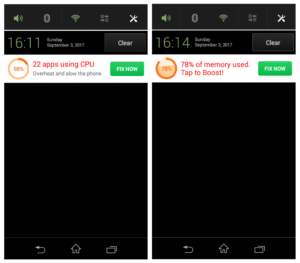
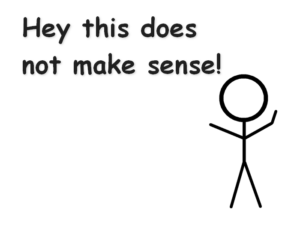


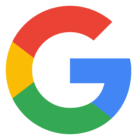



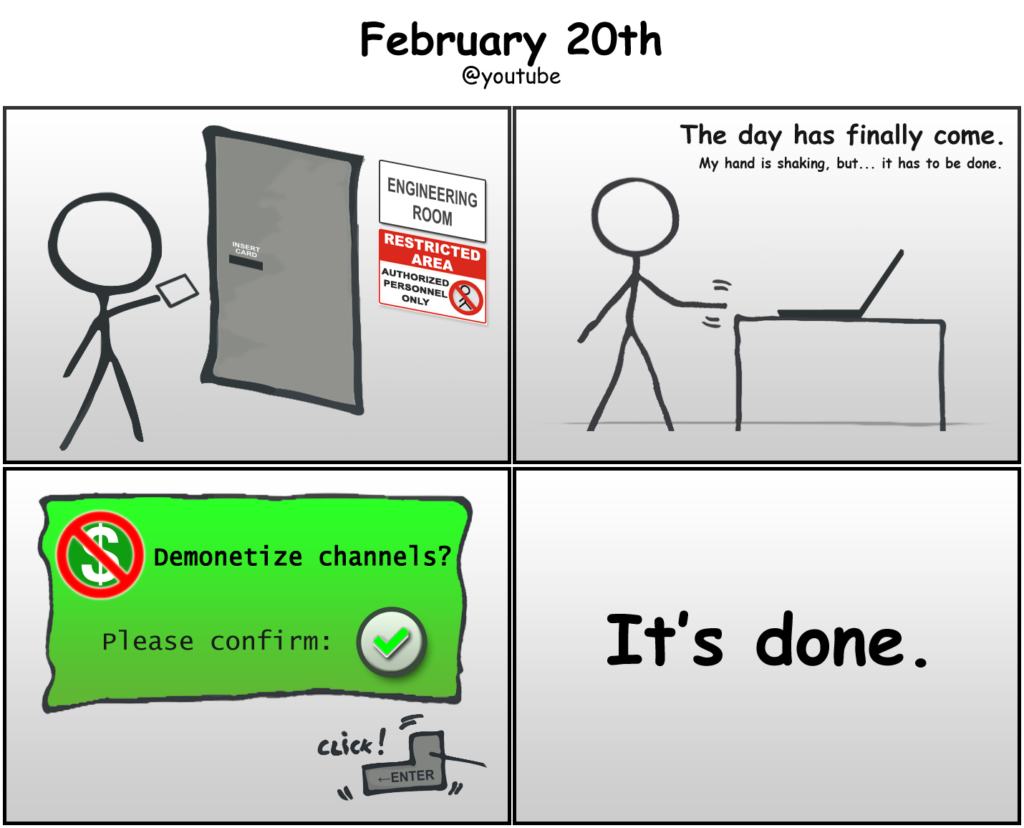
![Xiaomi App - How To Re-Install Stock Factory Version - How To Fix Corrupted Gallery App [no root]](https://tehnoblog.org/wp-content/uploads/2025/09/Xiaomi-Gallery-App-Code-Bugs-Artwork-1024x576.png)












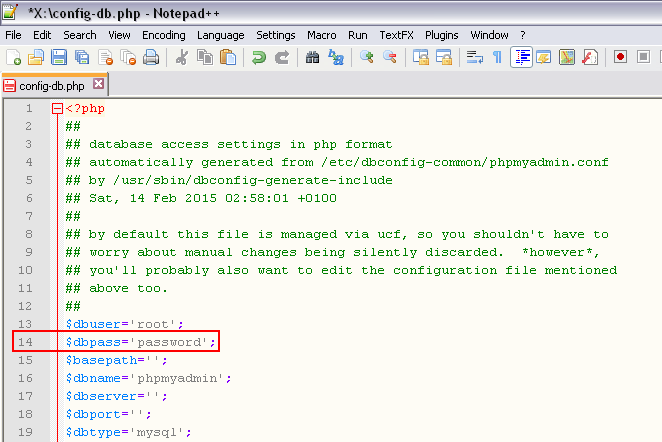
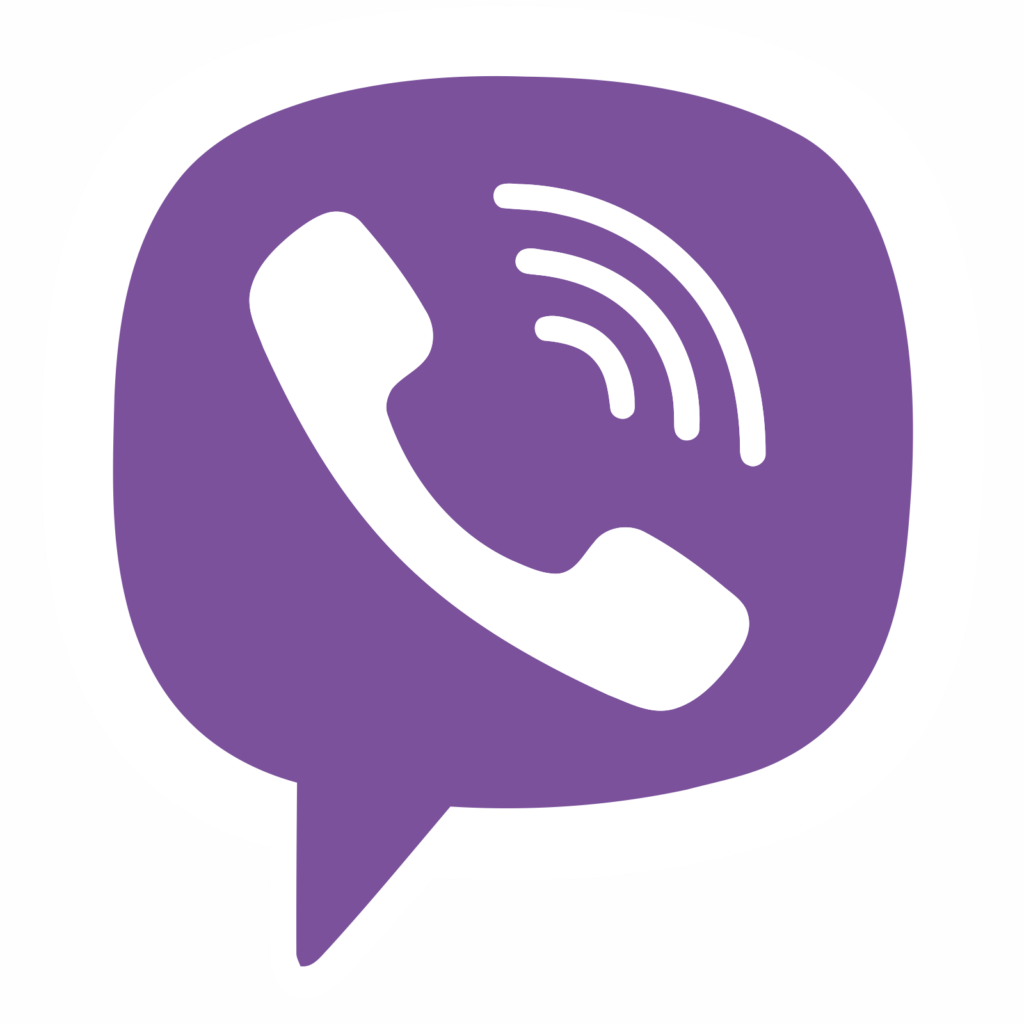
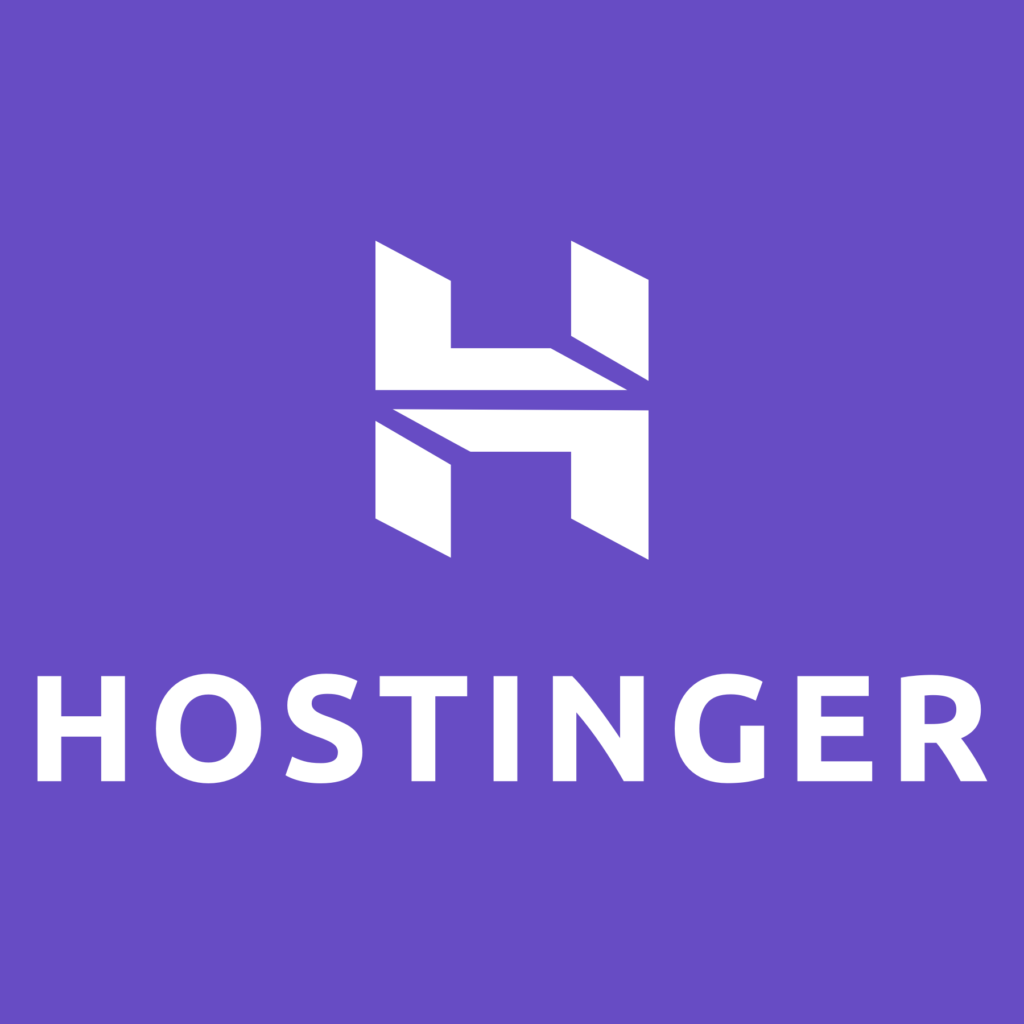
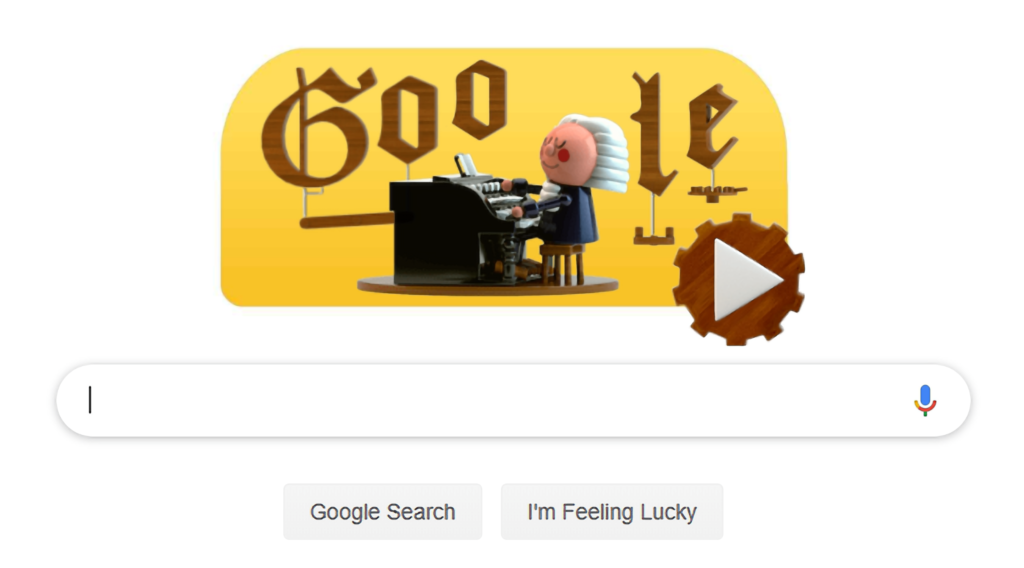

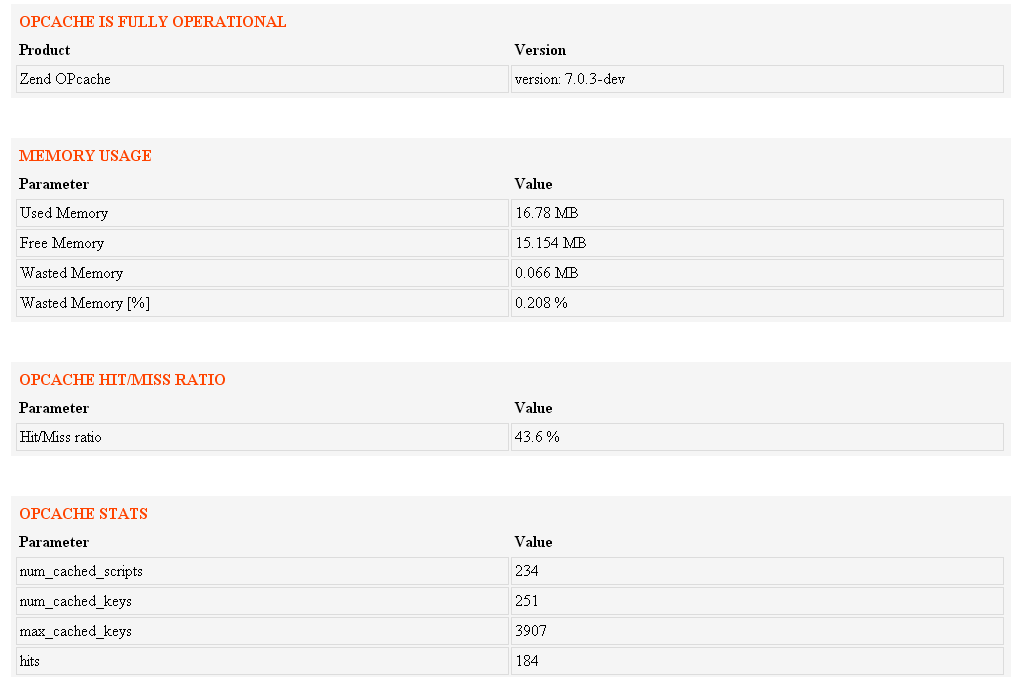
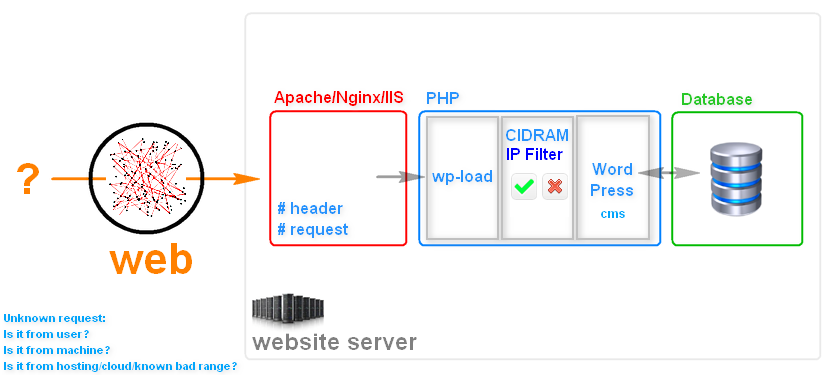
12 Comments
Add Your CommentEXCELLENT explanation – concise, practical, on point and logical. Thank you!
September 2nd, 2017Thank you for this! These notifications were annoying my wife. And when my wife is annoyed she passes it forward…
September 2nd, 2017You’re welcome :)
September 2nd, 2017Thanks. It took some looking to find out what was creating the mess of messages I was constantly getting since I could find no info as to who appears generating them. I has this loaded for quite some time before they started popping up. I’m glad they did. I was about to pay for the “Pro” version, but as handy as it is I don’t want to encourage this behavior.
September 3rd, 2017Thank you! A simple solution to (and explanation for) a new and befuddling phenomenon. Ugh.
September 3rd, 2017Thank you so much for this! Very easy instructions. Peace!
September 5th, 2017Thanks. I am totally aggravated by this app. It even fails when moving files between phones or cloud storage. I installed this on my new phone and holly shut my lock screen has ads, even disabled the fingerprint unlock, forcing me to view their BS. The ads just possed me off completely.
September 13th, 2017Thank you sooooo much. Love the app. Hate those notifications. Some day I will buy the pro version. But don’t like being forced to.
September 29th, 2017Thanks! Uninstalled immediately!
October 2nd, 2017I just uninsalled es and installed an earlier version. Works just like the good old days!
November 11th, 2017Its not working
July 8th, 2018Hi, this was working for ES File Explorer, particularly for version around the time when the article was published. ES File Explorer developers released several updates / new versions since, lowered the tone of their ads/notifications, and added the option to disable them, as mentioned in the article.
However, if your phone / tablet has real overheating issues, then this has nothing to do with it. You failed to explain what kind of message it is and why it’s not working.
For example, many Sony Xperia phones from 2015/2016 had overheating issues while recording video in 4k. This is because they use powerful but inefficient MediaTek chipsets, they require a lot of power and overheat easily during heavy processing tasks, such as 4k video recording. That is “normal”, and it cannot be “disabled”, because it is controlled by the device’s hardware to protect it from damage and malfunction.
July 8th, 2018