Article Updated: 15 Jul 2021
Recent Google Chrome browser version introduced several User Interface (UI) changes which may be distracting to some users, at least, once they get used to them. However, there is an easy way to disable them and revert old look and feel back!
Google Chrome Desktop Browser – How To Hide Tab Search Icon
Latest Google Chrome version 89.0 introduced yet another revolutionary feature: a Tab Search icon (which also doubles as Recently Closed Tabs function already available under 3-dots Menu > History, plus Quick Close Tab control) located to the right side of the all opened tabs.
As a reminder, we already wrote about newest Reading List feature few days ago.
Search Tabs feature is, however, extremely useful to quickly locate a particular tab in case you have tens or hundreds tabs open. However, it may also create additional unnecessary clutter and distraction if you don’t. Another issue is the fact that Chrome’s Settings page (chrome://settings in URL format, learn more here) seriously lacks the option to disable it as per personal preference.
Chrome devs should really think about providing better customization of the best and most popular browser in the world!
Thankfully, for the moment, there is a hidden flag that you can use instead, but for how long will devs feel generous to provide it remains to be seen.
How To Hide Tab Search Icon in Google Chrome Browser?
- Start Google Chrome browser
- Type (or Copy/Paste) chrome://flags into search/address bar (omnibox) + press ENTER key
- Special page will open. Type Tab Search into Search flags box
- Option about Tab Search will be shown – select Disabled from the right drop-down button menu
- Relaunch Chrome. Tab Search is gone!
Here’s the comparison between the two:
Tab Search flag set to disabled will provide few extra pixels for the tabs space, but not much. The reserved space between tabs and app window control buttons is probably to avoid accidental app minimization.
Btw. there are two additional related flags you can experiment with:
- Scrollable TabStrip
- Scrollable TabStrip Buttons
NOTE: As we have wrote about Google Chrome Flags before, keep in mind that these options are provided temporarily, there is no guarantee that they will remain in the very next Chrome browser update. Enjoy while you can!
Watch Video Guide:


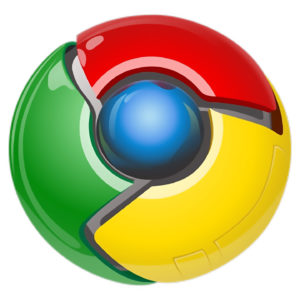
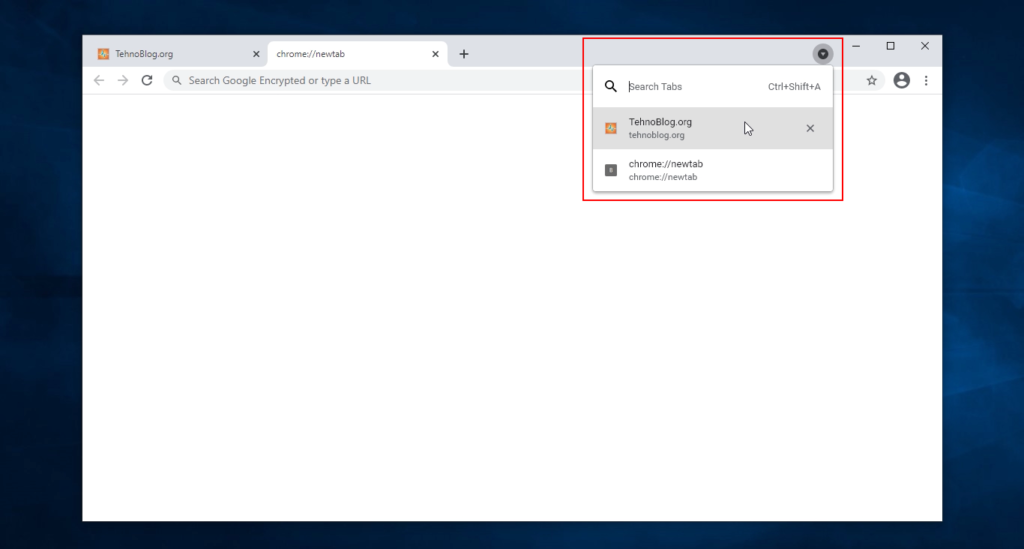
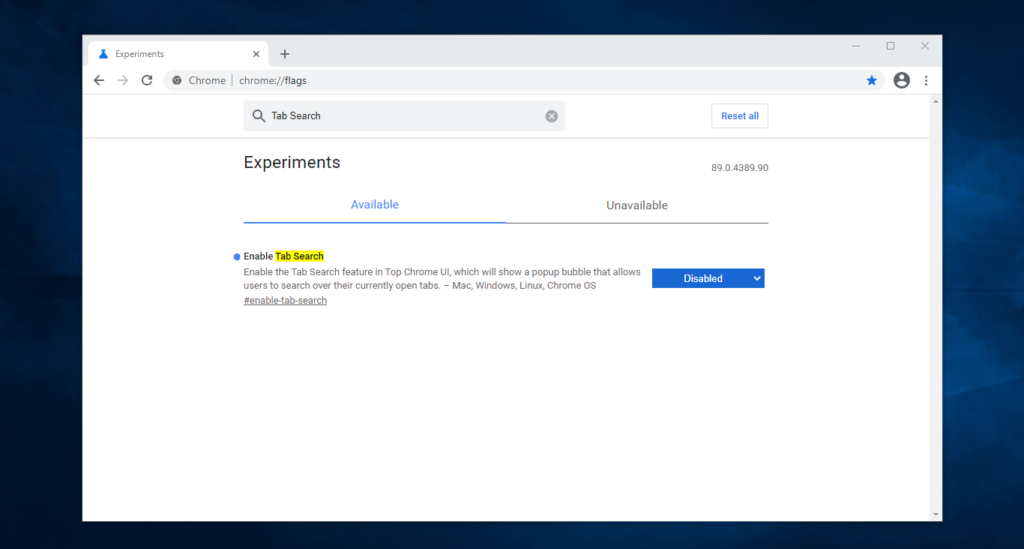




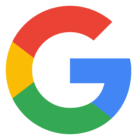



![Xiaomi App - How To Re-Install Stock Factory Version - How To Fix Corrupted Gallery App [no root]](https://tehnoblog.org/wp-content/uploads/2025/09/Xiaomi-Gallery-App-Code-Bugs-Artwork-1024x576.png)










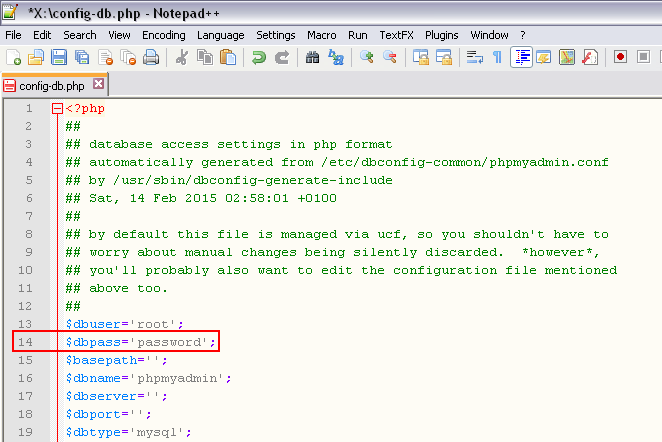

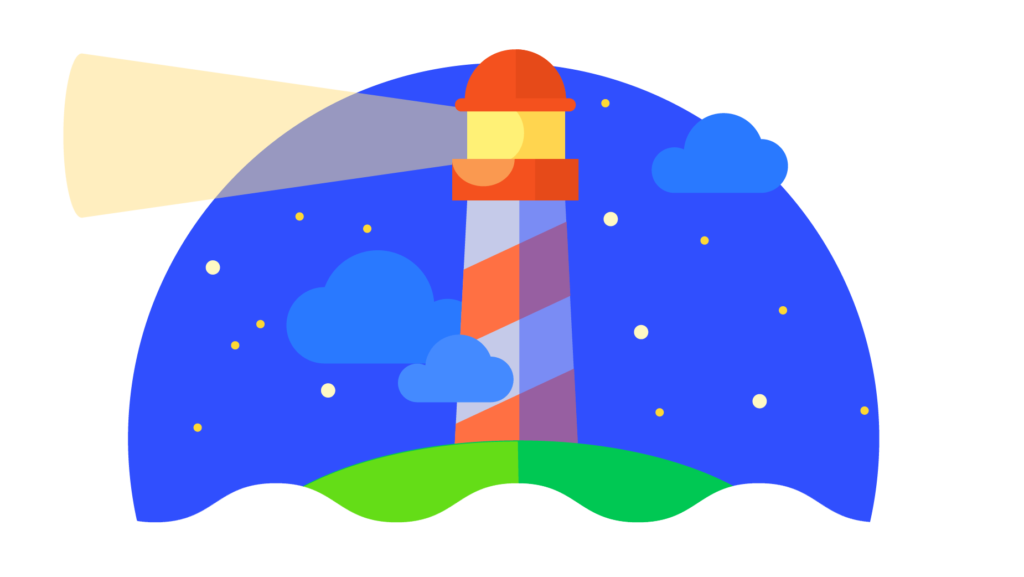
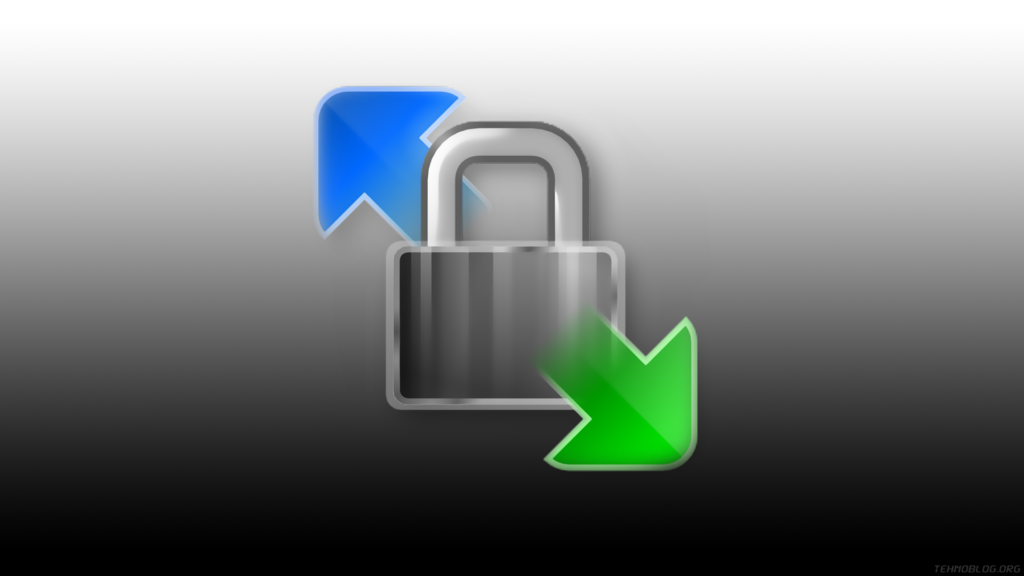
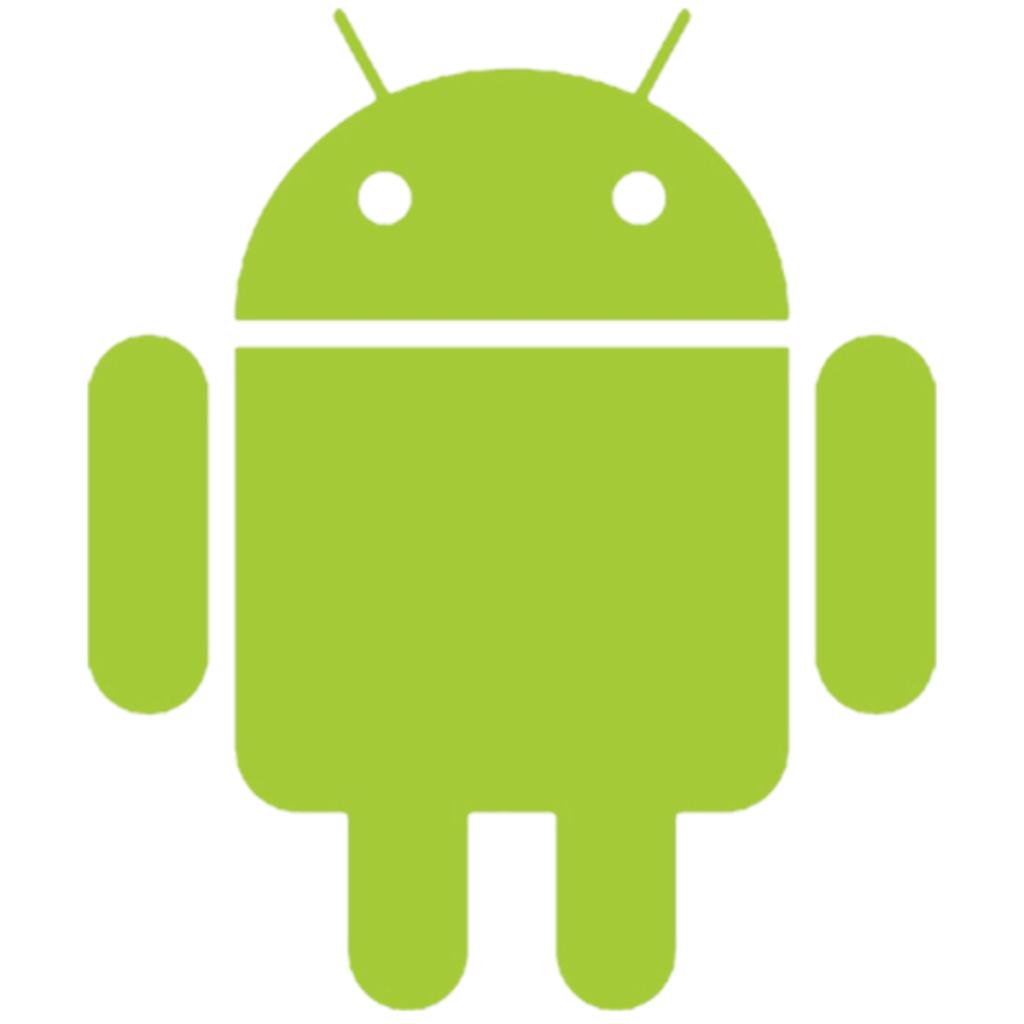
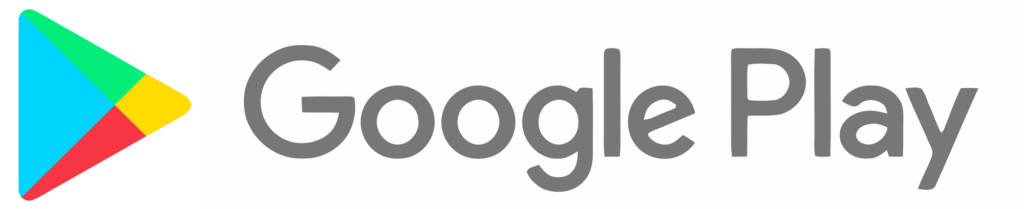
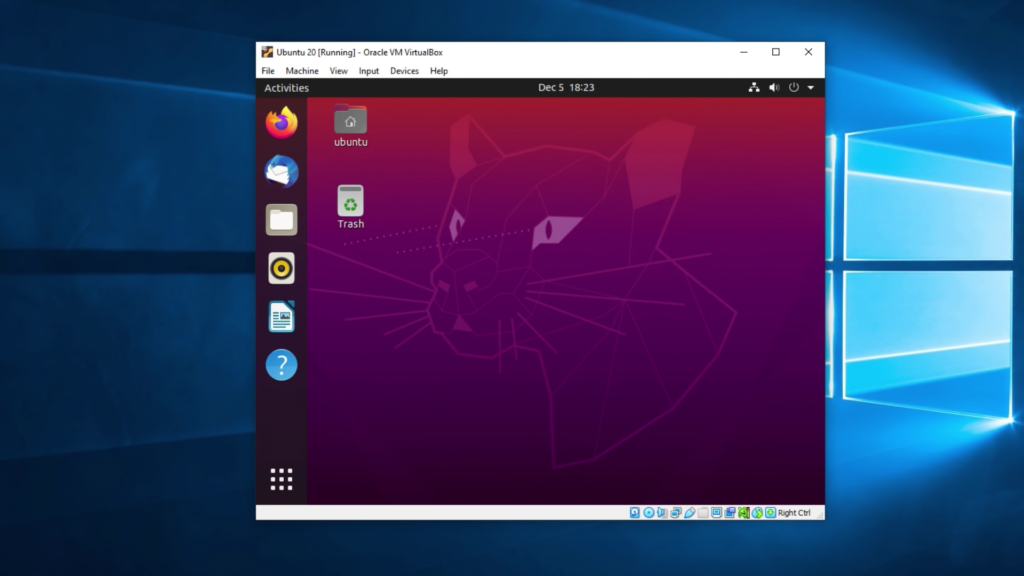

20 Comments
Add Your CommentWell… It does hide the icon, but it keeps stealing some precious space in the tabs list.
When will this multi-billion company find some time and money to allow for multiline tabs and also to hide the close tab button? (because most users do have a middle mouse button and would like to remove that useless close button…)
Chrome is really lacking, UX-wise…
March 21st, 2021Hi, we’ve compared the tabs space, there is some additional space gain, check comparison screenshot in the updated article.
March 21st, 2021It’s not longer available to disable (may 2021)
May 27th, 2021Yeah, they removed this flag completely.
Even if we enable Temporarily unexpire M90 flags option in the Flags page first, the option is still missing, so it’s definitely gone away for good.
May 27th, 2021Hi, we need this disabled because we use this shortcut in another program that has to use CHROME. We have had it disabled in the past and it popped back up today. I see you all say it is gone but it is still there for us and I cannot find another way to disable it.
May 28th, 2021Hi, Elizabeth,
If this feature interferes with your workflow and other programs, you can post an issue on Google Chrome Community board:
https://support.google.com/chrome/community
Alternatively, if you think that this latest change causes a bug or interferes with something else in unusual way, you may report a Chrome bug here:
https://bugs.chromium.org/p/chromium/issues/list
May 28th, 2021Thank you; we will!
June 2nd, 2021Does not work as of today. How can we disable it? Tab Hover Card Images is not disappearing too even when its disabled.
June 2nd, 2021Yet another completely needless, unwanted garbage update by the m****s at google……clunky, blocky, dumbed down tabletized GARBAGE!!!
June 2nd, 2021This is untrue; in the latest update, there is NO SUCH FLAG TO TURN OF ‘ENABLE TAB SEARCH’;
June 2nd, 2021Yes, unfortunately, as stated in the outlined update box at the beginning of the article.
June 2nd, 2021Is there a solution for the missing flag yet?
June 4th, 2021No, sorry.
June 4th, 2021nothing shows up when I type in Tab Search in the flags area…
June 4th, 2021That’s because this feature is now permanent, and cannot be disabled / changed.
There are many feature requests about Tab Search by the community to Chrome Devs, most popular one is here:
https://bugs.chromium.org/p/chromium/issues/detail?id=1215708
(you can sign in with Google / Gmail account and post your opinion to Chrome developers there, if enough people keeps asking for it, they might return it back)
*
Related (but not the same) issue is currently present on mobile Chrome for Android (iOS / iPhone & iPad are most likely next) about tab grouping; a popular one can be found here:
https://bugs.chromium.org/p/chromium/issues/detail?id=1214806
(again, your support can also be helpful in this case, go on, sign in with Gmail account and post your opinion, star the issue to get notified via email, etc.)
*
However, from our experience, feature requests don’t “do well” in case of Chrome. It’s a bit of a shame that most popular browser on the planet, ironically, has the least amount of built-in power user customizations, many of which you cannot change, even with extensions and themes.
June 4th, 2021“…That’s because this feature is now permanent, and cannot be disabled / changed….”
July 25th, 2021That’s unfortunate.
I WISH that the dev team for chrome LISTENED to the users and gave them the OPTION to enable/disable all these ‘features’ that they come up with that they think we want.
But I can tell that they NEVER listen to us and even if we signed a petition/pointed to SEVERAL sites that have a LOT of users that say they do NOT want that new feature or they ALL want a way to disable it….it will be 1000% ignored.
And IF they EVER respond, it will just be a generic answer and just say something along the lines of, ‘…We tested and had a lot of people say they wanted this feature in and no way to disable it…” EVERYTIME.
Sorry, but apparently that won’t happen. One of the Chromium project members recently closed the popular issue (locked it for new comments), and guess that puts an end to it (for now).
July 25th, 2021I have Windows 11 and cannot seem to hide the tab search button on Chrome. Does anyone know how to?
Thanks!
December 9th, 2021Hi, it’s not related to Windows version at all, the option to remove (hide) this icon was removed from Chrome back in June 2021.
December 9th, 2021I know how to disable it. Use Firefox.
December 22nd, 2021